- Email: [email protected]
- phone: +44 (0) 203 916 5117
13 Jan
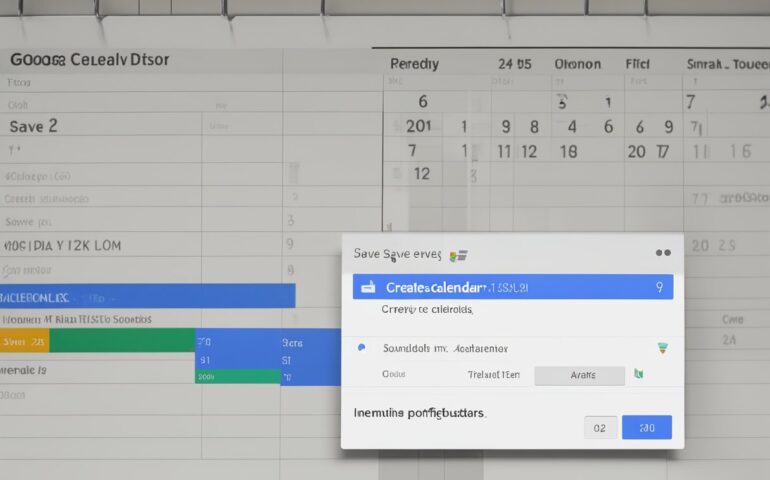
How to add event to a shared google calendar
Google Calendar is a widely-used tool that allows users to create and share events, set reminders, and receive notifications. By adding an event to a shared calendar, everyone involved can stay up-to-date on important dates and times.






Recent Comments