- Email: [email protected]
- phone: +44 (0) 203 916 5117
05 May
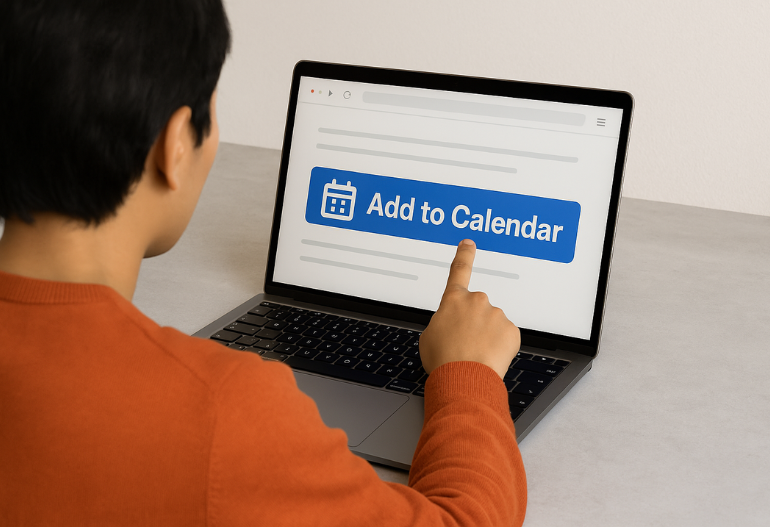
In today's digital landscape, ensuring your event stands out and garners maximum attendance is more challenging than ever. While email reminders and social media promotions play their part, integrating an "Add to Calendar" button directly on your website can significantly enhance event visibility and participation.
Let's Calendar offers a seamless solution to embed this functionality, allowing attendees to effortlessly add your event to their preferred calendar platform. This not only simplifies the process for your audience but also ensures your event remains top-of-mind.
Why Choose Let's Calendar?
Let’s Calendar is purpose-built for event, meeting, and webinar professionals who manage large-scale attendee communications. It removes the friction from calendar scheduling, RSVP collection, and invites personalization—especially when scaling for thousands (or even millions) of attendees.
Here’s why it’s the go-to solution for modern event teams:
Send calendar invites to 10 or 10 million recipients instantly.
Instead of sending one-off emails with manual .ics files or calendar links, Let’s Calendar lets you send bulk calendar invites via Google, Outlook, and Apple Calendar in just a few clicks.
Example: A global fintech conference sends invites to 60,000 registered users in 3 regional time zones—all in under 2 minutes with a single CSV upload.
-
1:1 Personalization at Scale
Each invite can be tailored with unique details per attendee.
Add attendee-specific session links, names, ticket IDs, or seat numbers to each calendar invite without sending mass BCC emails.
Example: A SaaS company’s product launch adds unique Zoom links per recipient and pre-fills recipient names into calendar titles like “John, here’s your personal session link.”
-
Integration with multiple Apps
Connect with your existing CRM, marketing stack, or registration platform.
Let’s Calendar integrates natively with tools like Zapier, SES, Mailchimp, Webflow, Google Sheets, and more.
Example: A marketing team uses a Zapier automation to trigger a calendar invite every time someone registers via Typeform, instantly sending an invite with a personalized webinar link.
-
User-Friendly Interface – No Code Needed
Anyone on your team can create, send, and track invites.
The platform’s visual editor allows easy design of calendar invites with custom branding and fields—no tech skills required.
Example: A CXO’s executive assistant builds a full board meeting schedule with RSVP buttons and event links—without help from IT.
-
Real-Time RSVP and Delivery Tracking
Monitor how many people received, opened, and accepted your invites.
Let’s Calendar offers real-time analytics so you know who added your event to their calendar, who didn’t, and what actions they took.
Example: A delegate ops team sees that 87% of attendees in North America added the webinar to their calendars but only 40% in EMEA—prompting a second outreach campaign.
-
Add to Calendar Button for Websites & Emails
Embed “Add to Calendar” directly into your landing pages or confirmation emails.
This improves post-registration follow-through and ensures your event gets added to attendees’ calendars.
Example: A virtual summit places an “Add to Calendar” button on its thank-you page. 92% of attendees click it and later attend because of automatic reminders.
-
Recurring Events & Time Zone Auto-Conversion
Handle complex multi-day or repeat schedules across global audiences.
Let’s Calendar supports weekly team meetings, bi-monthly webinars, and recurring training sessions—with automatic local time zone support.
Example: A global HR team sets up onboarding sessions for new hires in 5 countries. Everyone sees the right time in their own calendar zone.
-
Google Maps, Wallet Passes, and Zoom Support
Add direct links to Google Maps, Apple Wallet tickets, and Zoom/Teams calls.
Each invite can include built-in location data, downloadable wallet passes, or dynamic meeting links.
Example: For an in-person trade show, each attendee receives a Wallet pass with QR check-in and directions via Google Maps—all from their calendar event.
-
Discreet, Private Sending
Avoid reply-all disasters and keep data safe.
Unlike traditional email calendar invites, Let’s Calendar sends calendar events 1:1—even if you’re inviting thousands—ensuring data privacy.
Example: A law firm hosts confidential arbitration sessions where invites must remain private. Let’s Calendar sends individual calendar links without exposing other attendees.
Step-by-Step Guide: Integrating Let's Calendar's Add to Calendar Button
- Sign Up: Visit Let's Calendar and create free account.
- Create an Campaign: Input event details such as title, date, time, and description.
- Enable Button Code: While creating the campaign turn on the "Add to Calendar" widget toggle
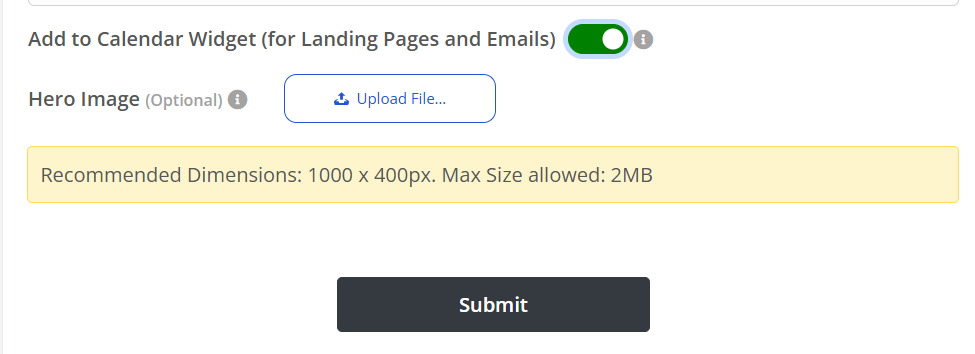
4. Public URL for embed code: Get the embed code for email, newsletter and landing pages from the public URL of the campaign.

5. Embed on Website: Copy and Insert the code into your web pages, email and newsletter where you want the button to appear.
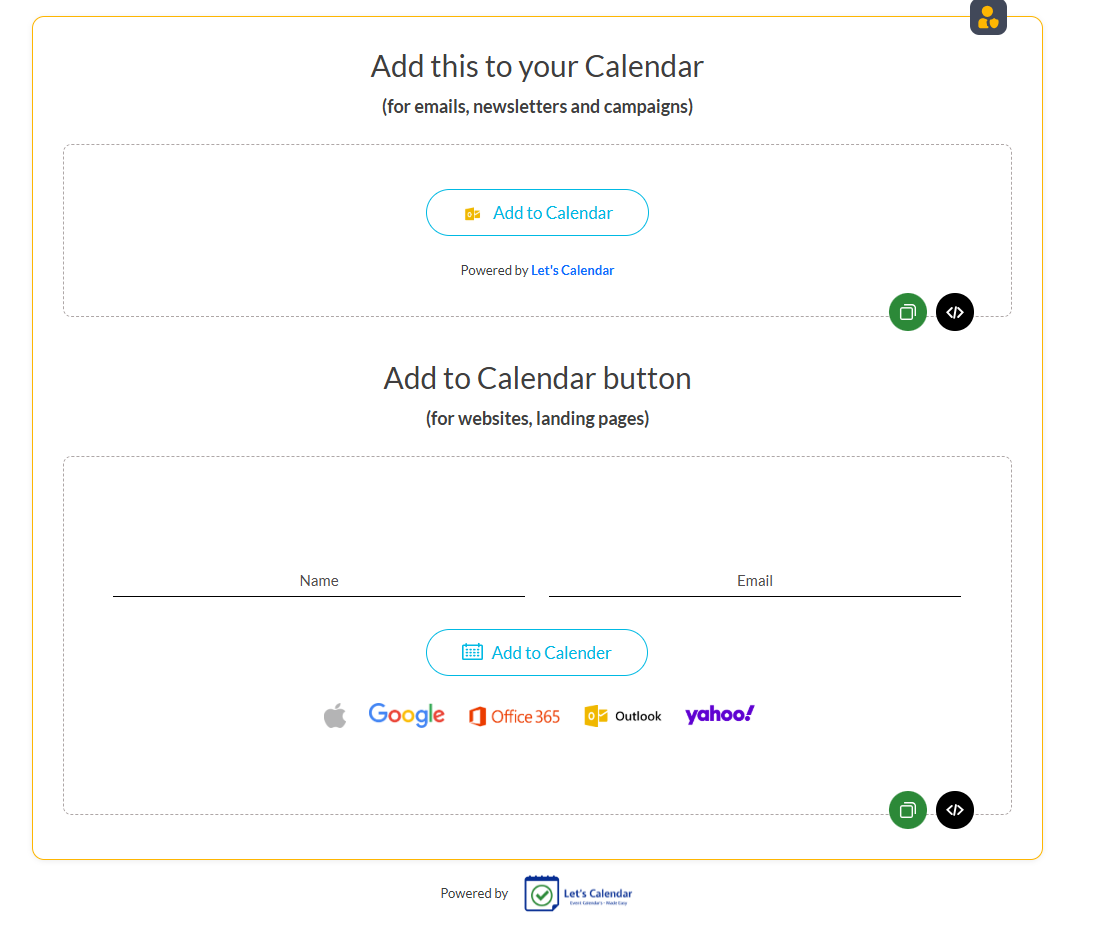
Best Practices for Maximizing Engagement
Your “Add to Calendar” button isn't just a utility—it's a powerful engagement tool. When placed and used strategically on your event landing pages, confirmation emails, or post-registration screens, it can significantly increase the chances that attendees actually show up.
Here’s how to maximize its impact:
🔹 Prominent Placement on Key Touchpoints
Place the “Add to Calendar” button where users are most likely to act, such as:
- Right after registration on the thank you page
- Inside confirmation emails and reminders
- On the event page header or hero section
Why it matters: If users can’t find the button easily, they won’t click it—and they may forget your event altogether.
🔹 Clear, Action-Oriented Call-to-Action (CTA)
Don’t just label the button “Add to Calendar.” Use emotionally driven, action-focused phrases like:
- “ Save Your Seat”
- “ Add This to My Calendar”
- “ Don’t Miss Out—Save the Date!”
Why it matters: People respond to calls that remind them of value and urgency.
🔹 Mobile Optimization is a Must
Ensure your “Add to Calendar” button looks great and works flawlessly on smartphones and tablets, since a large chunk of users register from mobile.
- Use responsive design
- Test across iOS and Android devices
- Make the button big enough to tap comfortably
Why it matters: If your button doesn’t work on mobile, you risk losing 50% or more of your engagement.
🔹 Keep Event Details Up-to-Date
If your event timing, speakers, or session links change, make sure your “Add to Calendar” entries reflect the updates. Let’s Calendar allows you to update entries even after they’ve been sent.
- Always update titles, descriptions, links, and time zones in real-time
- Send an optional follow-up invite for major changes
Why it matters: Attendees rely on calendar invites to stay informed. Outdated details = missed events.
🔹 Offer Multiple Calendar Platform Options
Let users choose from Google, Outlook, Apple, or Yahoo with a single button, just like Let’s Calendar’s built-in “Add to Calendar” widget.
Why it matters: Not all users are on Google Calendar—offering variety ensures universal compatibility.
🔹 Track Engagement and Optimize Accordingly
With Let’s Calendar, you can see how many users clicked the “Add to Calendar” button, who added it, and who didn’t—so you can retarget or follow up as needed.
Why it matters: Data-driven insights help you improve future outreach and reduce no-shows.
Conclusion
Integrating Let's Calendar's "Add to Calendar" button on your website is a strategic move to enhance event participation and streamline scheduling. By simplifying the process for your audience and providing valuable insights for your team, Let's Calendar stands out as an essential tool for modern event management.
Ready to elevate your event engagement? Start your free trial with Let's Calendar today!




Recent Comments