- Email: [email protected]
- phone: +44 (0) 203 916 5117
26 May

In today’s fast-paced digital world, where webinars, conferences, and client meetings happen across time zones, calendar sharing has become more than just a logistical requirement. It’s now a critical communication tool. Whether you’re a CXO executive, part of a marketing or webinar operations team, or responsible for audience and delegate generation, ensuring your events are on your participants’ calendars is essential for maximizing attendance and engagement.
This blog explores the need for efficient calendar sharing, common pitfalls of traditional tools, how modern platforms like Let’s Calendar compare to tools like AddEvent, and provides a detailed, platform-specific guide to sharing calendar invites effectively.
The Growing Need for Smart Calendar Sharing
Events have evolved. The modern event landscape includes everything from live conferences to virtual webinars and 1:1 client meetings. Organizing them involves complex coordination among stakeholders, attendees, and speakers. A simple email isn’t enough—people need a calendar invite they can click, save, and set reminders for.
The question organizers often ask is: how do you send a calendar invite that ensures your audience attends? The answer lies in smart calendar tools that simplify this task while allowing personalization and scale.
Why Traditional Calendar Tools Fall Short
While tools like Google Calendar and Microsoft Outlook are commonly used, they aren’t built for scale or personalization.
- Bulk sending issues: You can’t easily send calendar in bulk without risking spam filters or missing personalization.
- No RSVP tracking: Once you send an invite, there’s limited visibility into who accepted or declined.
- No segmentation: Different types of attendees might need different event content—which traditional tools can’t accommodate.
- Limited formatting: Making invites look branded or consistent is difficult.
As a result, these tools are inadequate for organizing large-scale webinars or client meetings that require discreet, personalized outreach.
The Strategic Power of Calendar Sharing in Webinars, Conferences & Client Meetings
Sharing calendars isn’t just about marking a date; it’s about engagement. Personalized calendar invites can:
- Increase attendance by reducing friction
- Provide vital event details upfront
- Create professional, branded experiences
- Send automated reminders and follow-ups
With the right tools, event invites become a powerful way to create anticipation and clarity for your audience.
What Makes Let’s Calendar Different (vs. AddEvent & Others)
When comparing calendar-sharing platforms, AddEvent is often considered for its “add to calendar” buttons. It’s simple, functional, and useful for basic embedding. But it lacks features for bulk personalization, campaign management, or tracking.
Here’s how Let’s Calendar stacks up:
|
Feature |
AddEvent |
Let’s Calendar |
|
Add to calendar widget |
✅ |
✅ |
|
Bulk calendar invites |
❌ |
✅ |
|
Personalized calendar invites |
❌ |
✅ |
|
RSVP tracking |
❌ |
✅ |
|
Campaign segmentation |
❌ |
✅ |
|
Zoom + Zapier integration |
❌ |
✅ |
|
Event cancellation support |
❌ |
✅ |
|
Privacy-based 1:1 invites |
❌ |
✅ |
Let’s Calendar is particularly powerful for sending calendar in bulk to segmented lists without losing the ability to customize and track.
Use Cases: How Event Teams Use Let’s Calendar
A. Webinars
- Upload email lists of attendees via CSV
- Personalize each event invite with name, session, and time zone
- Automatically generate “add to calendar” links
B. Conferences
- Send calendar series for multi-session agendas
- Create distinct invites for keynote, panels, and networking sessions
- Track which session invites are accepted
C. Client Meetings
- Schedule 1:1 invites with client-specific data
- Use dynamic personalization fields like [Client Company], [Account Manager], [Agenda]
- Ensure privacy with discreet delivery
In all cases, users benefit from tools that allow them to send calendar invite Outlook, Google Calendar, and iCloud-ready formats with minimal effort.
Step-by-Step Guide to Sharing Calendar for Events
- Create the Campaign
- Define event name, date, time, time zone
- Include details like Zoom/Google Meet links, contact person, and custom fields
- Define event name, date, time, time zone
- Upload Attendee List
- Upload Excel or CSV with fields for name, email, role, company
- Segment based on attendee type
- Upload Excel or CSV with fields for name, email, role, company
- Personalize Invites
- Use merge tags like [First Name], [Company], [Role]
- Tailor messaging for different audiences (speakers, VIPs, general)
- Use merge tags like [First Name], [Company], [Role]
- Send in Bulk
- Preview before sending
- Choose between sending all at once or via triggers (e.g., form completion)
- Preview before sending
- Track Responses
- Monitor RSVPs in real-time
- Send follow-up reminders to non-responders
- Monitor RSVPs in real-time
This level of granularity makes it much easier than figuring out manually how to send calendar invite Outlook or in Gmail.
How to Send Calendar Invites via Outlook, Gmail, and Apple Calendar
Outlook
- Export the event as a .ics file
- Attach it to a standard email
- Or use Let’s Calendar’s direct integration to auto-send invites
Gmail
- Create a calendar event
- Add guest emails (but limited personalization)
- Or use Let’s Calendar to send a meeting invite in Gmail using dynamic content
Apple Calendar
- Export event as .ics
- Recipients can open and add with a tap
- Ideal for iPhone and macOS users
Understanding how do you send a calendar invite across platforms helps reduce confusion and ensures maximum compatibility.
Add to Calendar Buttons: Importance and How to Implement
Add to calendar buttons are perfect for post-registration landing pages or confirmation emails. They offer frictionless participation and boost attendance.
Let’s Calendar provides embeddable widgets for:
- Google Calendar
- Outlook
- Apple Calendar
You can place these on your thank-you page or in your follow-up email. This works well with tools like Addevent but offers greater flexibility when embedded in a full campaign.
Key Benefits of Using Let’s Calendar
- No downloads required: Fully web-based
- Discreet 1:1 sending: Ideal for client and high-profile invites
- Analytics dashboard: Track invite opens and calendar acceptance
- Cross-platform compatibility: iCal, Outlook, Gmail, etc.
- Bulk personalization: Scale without losing the human touch
- Recurring event support: Great for multi-day conferences or weekly meetings
- Cancel/reschedule handling: Inform attendees proactively
Compared to other tools like AddEvent, Let’s Calendar excels in both scale and precision.
Final Thoughts: Scale with Precision, Privacy, and Ease
As digital events continue to grow in size and complexity, calendar sharing becomes a fundamental part of planning and communication. Whether it’s a multi-session conference, a one-time webinar, or recurring client meetings, how you manage send calendar invite Outlook or Gmail workflows matters.
Platforms like Let’s Calendar help bring order to chaos by offering personalization, automation, and privacy all in one place. While tools like AddEvent are suitable for basic use cases, those handling high-stakes event invites need deeper functionality.
At the end of the day, it’s not just about sending invites—it’s about ensuring they land, get accepted, and drive engagement.
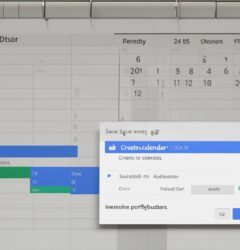

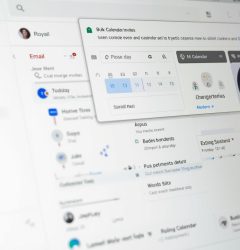






Recent Comments