- Email: [email protected]
- phone: +44 (0) 203 916 5117
17 Jul

How to Personalize Calendar Invites at Scale Without Losing Impact
In the fast-paced world of webinars, conferences, calendar invites at scale and client meetings, personalization is no longer optional. Attendees are more likely to respond to invitations that speak directly to them, acknowledge their role, and respect their time zones and schedules. But how can you maintain that personalized touch when you're sending invitations to hundreds or thousands of people?
This is where scalable personalization becomes essential. And with a tool like Let’s Calendar, it’s entirely possible to send bulk meeting invites that feel 1:1 discreet, tailored, and effective.
In this guide, we’ll walk you through the importance of personalization in calendar invites, the common pitfalls of mass invitations, and how to combine technology with thoughtful messaging to deliver invites that drive attendance.
Why Personalization in Calendar Invites Matters
Personalized communication stands out in crowded inboxes. When a calendar invite includes your name, company, or relevant session details, you're more likely to accept it and attend the event.
Key reasons personalization improves calendar engagement:
- Relevance: The invite resonates with the recipient's interests or role.
- Commitment: Personalized content creates a sense of ownership.
- Clarity: Tailored invites eliminate confusion about purpose or next steps.
Generic ICS files or unbranded calendar links can feel impersonal, making attendees question the legitimacy or importance of the event. In contrast, a customized invitation with their name, accurate time zone, and specific agenda details builds trust.
The Challenges of Scaling Calendar Personalization
Here’s where many organizers struggle. How do you:
- Send 1:1 calendar invites to thousands of attendees?
- Handle different time zones, roles, and invite types?
- Track responses without overwhelming your email inbox?
Manual methods using Outlook or Gmail aren’t built for scale. Even if you copy-paste, segment lists, or use shared calendars, things break when you're dealing with 1000+ recipients.
That's why professionals turn to Let’s Calendar to create and manage mass meeting invites without losing personalization or control.
Elements That Make Calendar Invites Feel Personal
1. Relevant Subject Lines
Avoid generic subjects like “Webinar Invite.” Instead, use personalized copy such as:
- “Compliance Briefing for CXOs July 20”
- “Exclusive Demo: AI Tools for Marketing Heads”
2. Tailored Descriptions
Your invite description should:
- Greet the recipient by name
- Mention their role or department
- Include a specific reason why the session is relevant to them
Let’s Calendar supports dynamic fields, so you can insert variables like {FirstName}, {CompanyName}, and {Title} into descriptions at scale.
3. Custom Zoom/Meeting Links
Assign individual links or session rooms based on role or topic.
4. Built-in Reminders
Use native reminders in calendar platforms and schedule them to trigger automatically.
5. Add-to-Calendar Simplicity
Always include a smart addevent or add calendar to event button, allowing users to instantly save the invite across platforms like Google, Outlook, or Apple Calendar.
Let’s Calendar: Scale + Personalization = Success
Let’s Calendar helps you achieve personalization at scale by:
- Allowing CSV upload with fields for email,name, title, company, region, etc.
- Sending bulk meeting invites that are personalized and private
- Formatting the invite correctly for Gmail, Outlook, and iCal
- Supporting automatic RSVP tracking and event status updates
- Embedding add to event links in your emails or landing pages
With Let’s Calendar, you can also:
- Segment invites by role, region, or team
- Integrate with CRM and marketing platforms
- Create branded calendar invites with session links
- Enable wallet pass downloads for hybrid or in-person sessions
Whether you need to send bulk meeting invites in Outlook or handle mass meeting invites in O365, Let’s Calendar ensures every recipient feels like the invitation was crafted just for them.
Step-by-Step: Sending Personalized Invites Across Platforms
Google Calendar
Manually:
- Open Google Calendar
- Create Event > Add Guests > Enter details
- Click Save and Send
Issue: Difficult to personalize at scale. Better to use Let’s Calendar to automate send bulk meeting invite in Gmail with dynamic fields and custom reminders.
Microsoft Outlook / Office 365
Manual Process:
- New Meeting > Enter Info > Add Recipients
- Set Reminder, Attach Files
- Send
Limitations:
- BCCing everyone is impersonal and untrackable
- No segmentation or personalization at scale
Use Let’s Calendar to manage bulk meeting invites in O365 seamlessly.
Apple Calendar / iCal
- More limited when it comes to automation and tracking
- Let’s Calendar generates compatible .ics files that include all dynamic data and wallet support
Smart Automation Without Losing the Human Touch
Personalization strategies using automation:
- Use placeholders for names, companies, and event types
- Design multiple versions of invites for different audience types
- Add personal touches like a short note from the host or speaker
- Schedule reminders based on audience behavior (first-time attendee, returning client, etc.)
Example:
- “Hi Priya, we noticed your team attended our last session on digital transformation. Join us for an exclusive training tailored for marketing leaders.”
Mistakes to Avoid When Scaling Invites
- Mass ICS files without segmentation
- Wrong time zones for recipients
- Overlooking Outlook compatibility (formatting breaks)
- Unbranded or vague subject lines
These mistakes reduce credibility and lower RSVP rates. Use Let’s Calendar to avoid them entirely.
Tips to Increase Attendance with Personalized Invites
- Include QR codes for easy pass download
- Use add calendar buttons to integrate invites directly
- Ensure correct local time zone in every invite
- Personalize follow-up reminders based on RSVP status
- Track engagement and adjust messaging accordingly
Real-Life Use Case
An international SaaS company used Let’s Calendar to launch a product webinar across three regions. Each attendee received:
- A role-based invite title
- Localized time zone and speaker lineup
- A custom wallet pass and Zoom link
With mass meeting invites automated via CRM integration, they achieved 82% attendance and a 94% invite acceptance rate.
Final Thoughts: Make Scale Feel Personal
If you’re hosting webinars, client demos, or corporate meetings, don’t let your invites feel like an afterthought. A little personalization goes a long way and with Let’s Calendar, it doesn’t require manual work.
You can send bulk meeting invites that:
- Are unique to every recipient
- Include relevant details by role, title, or region
- Work across Gmail, Outlook, iCal, and more
- Include RSVP tracking and automated reminders
Start combining impact with efficiency.

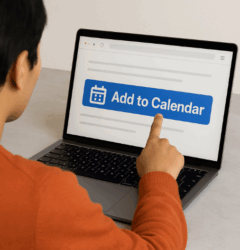
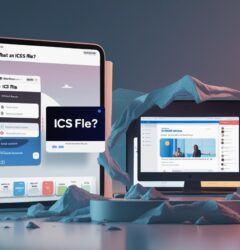






Recent Comments