- Email: [email protected]
- phone: +44 (0) 203 916 5117
18 Sep
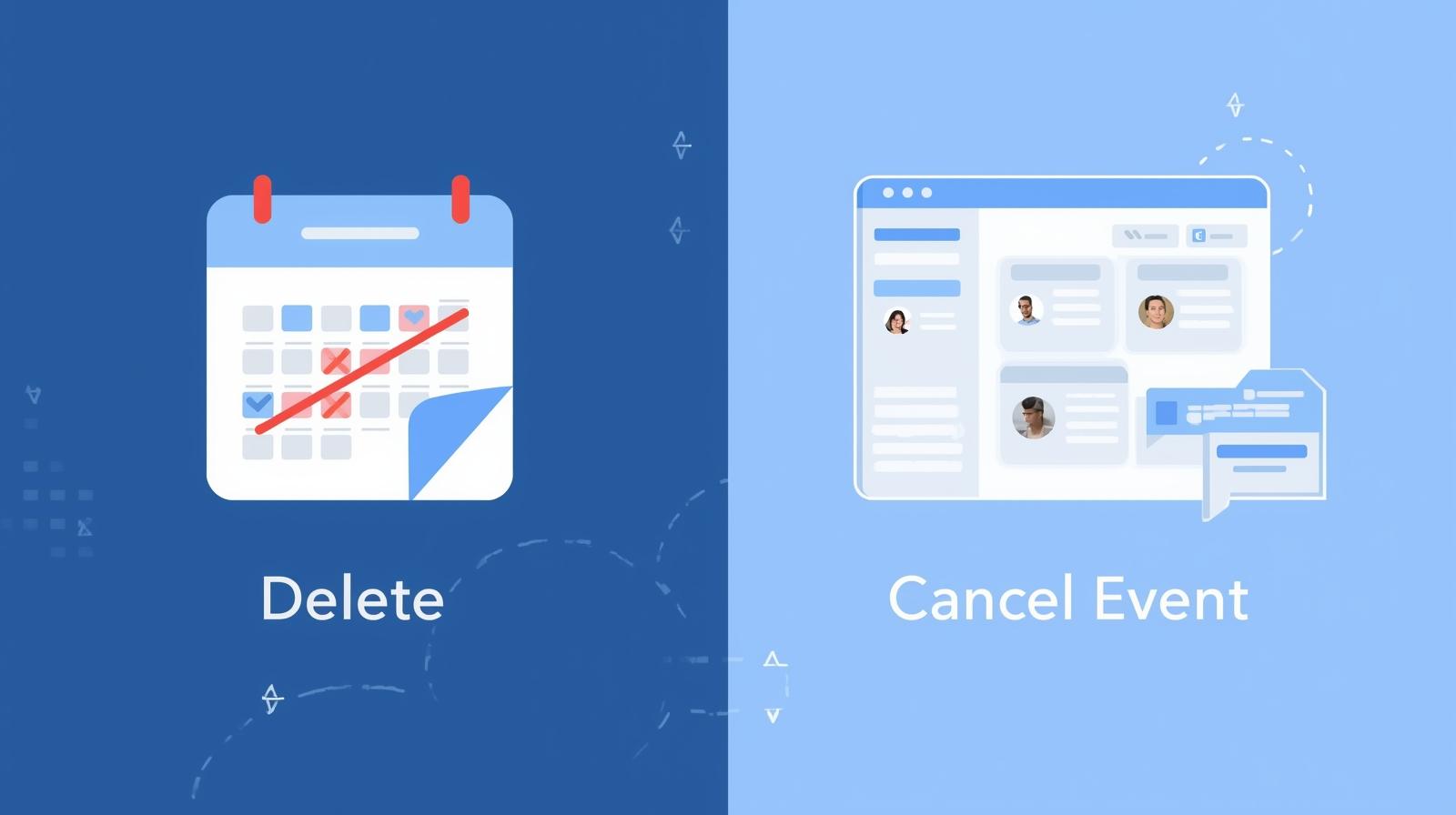
Delete Campaign vs. Cancel Event: A Guide for Let’s Calendar Users
In the fast-paced world of product launches, marketing campaigns, and client engagements, change is inevitable. A speaker’s availability shifts, a product launch date moves, or a crucial meeting needs rescheduling. When these situations arise, knowing whether to delete a campaign or cancel an event in Let’s Calendar can save you stress, protect your data, and maintain professional communication.
This guide will help you make the right choice every time while leveraging Let’s Calendar’s features to schedule calendar events, send calendar invites, and add event to calendar efficiently.
Concept 1: The “Delete Campaign” Action – Erase with Caution
The Delete Campaign action is permanent. Think of it as shredding all records associated with a campaign: once deleted, it’s gone forever. This includes your invitee lists, personalization fields, and any analytics or history.
What “Delete Campaign” Does:
- Permanent Removal: Entire campaign data, settings, and history are erased.
- No Trace Left: No reporting data or records remain.
- No Notifications: Invitees already added to calendars will not be informed.
When to Use “Delete Campaign”:
- Draft Campaigns: Campaigns that never went live and were only test setups.
- Test Campaigns: Internal experiments to verify auto add event to calendar or send calendar invite functionality.
- Erroneous Campaigns: Mistakenly created campaigns or projects that were abandoned.
For step-by-step instructions, visit the official guide here: How to Use the Delete Campaign Feature.
Key Takeaway: Use “Delete Campaign” only when you want to permanently remove all traces of a campaign, with no need for communication or data retention.
Concept 2: The “Cancel Event” Action – Preserve & Communicate
Unlike deleting, Cancel Event updates the status of your event without erasing it. It preserves all data while communicating the cancellation to invitees. This is essential for maintaining clarity and professionalism.
What “Cancel Event” Does:
- Status Update: Marks an event as “Canceled,” visible on external calendars like Google Calendar, Outlook, or Apple Calendar.
- Data Preservation: Keeps invitee lists, RSVPs, and analytics for future reference.
- Automated Notifications: Lets Calendar can automatically inform attendees about the cancellation.
- RSVP Management: Retains responses for analysis or future follow-up.
When to Use “Cancel Event”:
- Communicating with Attendees: Critical for webinars, conferences, or client meetings.
- Unexpected Changes: Speaker cancellations, venue issues, or product launch delays.
- Retaining Historical Data: Provides insights into engagement, registrations, and planning future campaigns.
Step-by-step guidance is available here: How to Use the Cancel Event Feature.
Key Takeaway: Always use “Cancel Event” for live events or campaigns that have been communicated to your audience. It preserves data and ensures professional communication.
Delete Campaign vs. Cancel Event: Side-by-Side Comparison
|
Feature/Action |
Delete Campaign |
Cancel Event |
|
Data Preservation |
Permanently erased |
All event data and responses preserved |
|
Recipient Notification |
No notifications sent |
Automated notifications sent |
|
Primary Purpose |
Permanent removal of drafts, tests, or errors |
Officially change event status while communicating with attendees |
|
Reversibility |
Irreversible |
Status change is recorded, data remains |
|
Best Used For |
Drafts, internal tests, or mistakes |
Postponements, cancellations, or events requiring communication |
This distinction is crucial when sending bulk calendar invites or personalized calendar invites, managing recurring events, or planning large-scale campaigns.
Your Let’s Calendar Advantage: Precision Scheduling at Scale
Let’s Calendar empowers users to:
- Schedule Calendar Event efficiently for small meetings or large webinars.
- Create Calendar Events with personalization and automated follow-ups.
- Send Calendar Invite individually or in bulk, including options for auto add event to calendar.
- Add Event to Calendar for Google, Outlook, or Apple seamlessly.
- Manage Recurring Events: Learn how to add a recurring event in Google Calendar and handle changes or cancellations easily.
By understanding when to delete versus cancel, you gain control over workflows, data integrity, and professional communication.
Product Manager’s Pro-Tips: Always Think Before You Click
- Prioritize Cancel for Live Events: Preserve data and notify attendees.
- Delete Only for Cleanup: Remove drafts, internal tests, or erroneous campaigns.
- Data is Gold: RSVP history, event details, and engagement metrics fuel future campaigns.
- Leverage Let’s Calendar Features: Bulk invites, personalization, and auto add event to calendar make complex scheduling effortless.
Master Your Calendar, Master Your Workflow
Understanding the difference between Delete Campaign and Cancel Event ensures professional communication, reliable data, and efficient scheduling. Whether you’re planning webinars, client meetings, or product launches, Let’s Calendar helps you schedule calendar events, create calendar events, add event to calendar, and send calendar invites with confidence.
Ready to streamline your event and campaign management with confidence? Log in to Let’s Calendar today and put these insights into action!
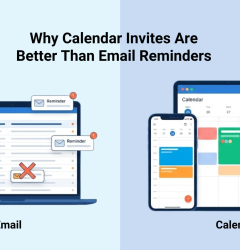
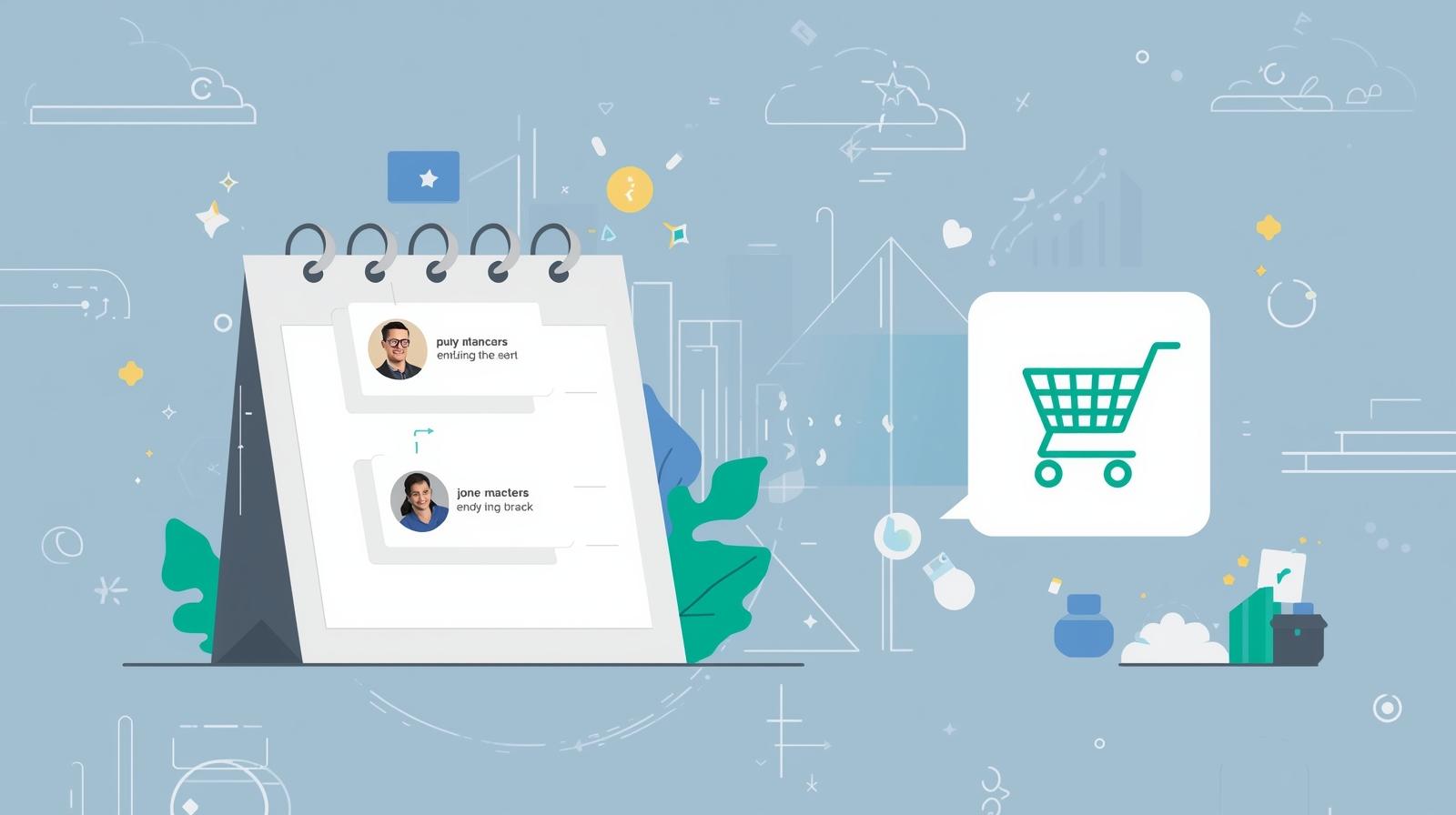







Recent Comments