- Email: [email protected]
- phone: +44 (0) 203 916 5117
29 Oct

How to Send Outlook Calendar Invite That Gets Instant Responses
When it comes to managing client meetings, webinars, or conferences, How to send Outlook calendar invite can make all the difference. It’s not just about getting the event on someone’s calendar, it’s about ensuring they see it, open it, and respond instantly.
This blog explains how to send an effective Outlook calendar invite that drives higher acceptance rates, saves you time, and helps you manage large-scale invites at once using Let’s Calendar, a tool designed to simplify event scheduling and bulk calendar invitations.
Why Calendar Invites Matter More Than You Think
A well-crafted calendar invitation is like a handshake before the meeting, it sets the tone. For event organizers, webinar hosts, or CXOs planning multiple sessions, every accepted invite counts.
Outlook remains one of the most reliable and widely used tools for scheduling meetings and events. But even with its popularity, many professionals struggle with poor response rates. Why? Because generic invites often lack clarity, personalization, and timing.
That’s where Let’s Calendar steps in helping you send personalized and bulk Outlook invites that actually get noticed.
The Power of Outlook for Events, Webinars, and Meetings
Outlook is more than just an email tool it’s an event management platform used by businesses across the world. Its built-in scheduling system connects directly with Microsoft Teams, Zoom, and other tools, making it a go-to for professional calendar management.
For event professionals, the Outlook calendar invitation feature ensures that every attendee gets reminders, links, and updates in real time keeping meetings punctual and professional.
The Anatomy of a Perfect Outlook Calendar Invite
To get instant responses, your invite must check a few important boxes:
A. Clear Subject Line
Avoid generic titles like “Meeting Invite.” Instead, use specific event names such as “Client Demo: Product Launch Overview” or “Webinar on AI Trends 2025.”
B. Detailed Event Description
Include the purpose, agenda, and expected duration. People respond faster when they know what to expect.
C. Accurate Time and Time Zone
Nothing derails attendance like scheduling confusion. Always double-check your time zones especially for global events.
D. Add a Personal Touch
Address recipients by name or role and personalize the agenda section. Let’s Calendar automates this personalization easily, even for bulk invites.
E. Include Links and Attachments
Add your meeting link, presentation deck, or brochure directly in the invite so attendees don’t have to search through emails later.
Step-by-Step: How to Send a Calendar Invite in Outlook
Let’s go through the steps you can follow both manually and automatically using Let’s Calendar.
A. Sending from Outlook Desktop
- Open the Calendar tab.
- Select New Meeting or New Appointment.
- Fill in details like title, location, and time.
- Add recipients in the “To” field.
- Use the Scheduling Assistant to find an available time.
- Click Send Outlook automatically includes an ICS file that recipients can open with any calendar app.
B. Sending from Outlook Web (Microsoft 365)
- Go to Outlook Calendar online.
- Click New Event.
- Add your event name, agenda, and meeting link.
- Select recipients and click Send.
The invite will sync across all devices.
C. Sending Through Let’s Calendar
Now, here’s where efficiency shines. Instead of repeating the above steps manually for each event:
- Log into Let’s Calendar.
- Upload your event or webinar details.
- Select “Send via Outlook.”
- Let’s Calendar automatically creates personalized ICS-based calendar invites.
- Send them to hundreds (or even thousands) of attendees at once discreetly and professionally.
It even tracks responses, time zones, and updates automatically.
Adding Events Across Platforms The Smart Way
Your attendees might not all use Outlook. Some use Google Calendar or Apple Calendar.
Let’s Calendar solves this by allowing event organizers to include addevent and add to event buttons in invitations. These ensure your event can be easily saved in any calendar app with a single click.
You can also use the add calendar to event feature to sync schedules directly. This is especially useful for hybrid conferences and multi-session webinars.
Personalization Is Key to Higher Response Rates
Most unaccepted invites fail because they feel mass-sent and impersonal.
Let’s Calendar lets you send 1:1 personalized Outlook invites so every recipient gets relevant event details. You can:
- Include their name or company in the subject line.
- Add customized notes for different attendees.
- Send different sessions to specific speakers or guests.
When your invite feels personal, your response rate improves dramatically.
Bulk Invites Made Simple
If you’re hosting a large webinar or event, sending invites one by one is time-consuming.
Let’s Calendar makes bulk calendar invites effortless:
- Upload your contact list (Excel or CSV).
- Customize each message using merge tags.
- Send Outlook, Google, or Apple calendar invites at once all powered by ICS technology.
- Monitor delivery, bounces, and RSVPs in real-time.
No manual errors, no repetitive work, just smooth scheduling at scale.
Best Practices for Getting Instant Responses
Here are some quick tips that can boost your acceptance rate:
- Keep subject lines short and clear (under 10 words).
- Send invites mid-week (Tuesday–Thursday) for better response rates.
- Include a clear CTA, such as “Confirm Attendance” or “Save Your Spot.”
- Use reminders 24 hours and 1 hour before the event.
- Attach your event brochure or link to help recipients understand the session better.
- Use trusted best calendar applications like Outlook integrated with Let’s Calendar for automation.
Common Mistakes to Avoid When Sending Outlook Invites
Even small errors can reduce your attendance rate. Avoid these common pitfalls:
- Sending without checking time zones.
- Forgetting meeting links or files.
- Overloading invites with too much text.
- Sending mass invites via “CC” instead of “BCC” (hurts privacy).
- Not following up with reminders or confirmations.
Why Let’s Calendar Is the Future of Calendar Invites
Traditional methods of sending Outlook invites are fine for small meetings — but for webinars, conferences, and large-scale client sessions, you need a smarter solution.
Here’s how Let’s Calendar changes the game:
- Bulk sending with personalization: Send thousands of Outlook invites in one click.
- Discreet delivery: Attendees only see their own invite, not others.
- Cross-platform compatibility: Works across Outlook, Google, Apple, and more.
- Automatic tracking: Monitor RSVP responses and updates easily.
- Professional presentation: Add your event logo, agenda, and details with ease.
Let’s Calendar transforms how professionals handle scheduling making every invite count.
Turn Every Outlook Invite into a Confirmed Event
A calendar invite is the first impression your event makes. Whether it’s a client call or a large webinar How to send Outlook calendar invite, sending it right ensures attendance and professionalism.
With Outlook and Let’s Calendar, you can go beyond just sending you can connect, engage, and confirm effortlessly.
Save hours of work, ensure every invite is delivered, and make your events stand out.
Start sending smarter invites today with Let’s Calendar.

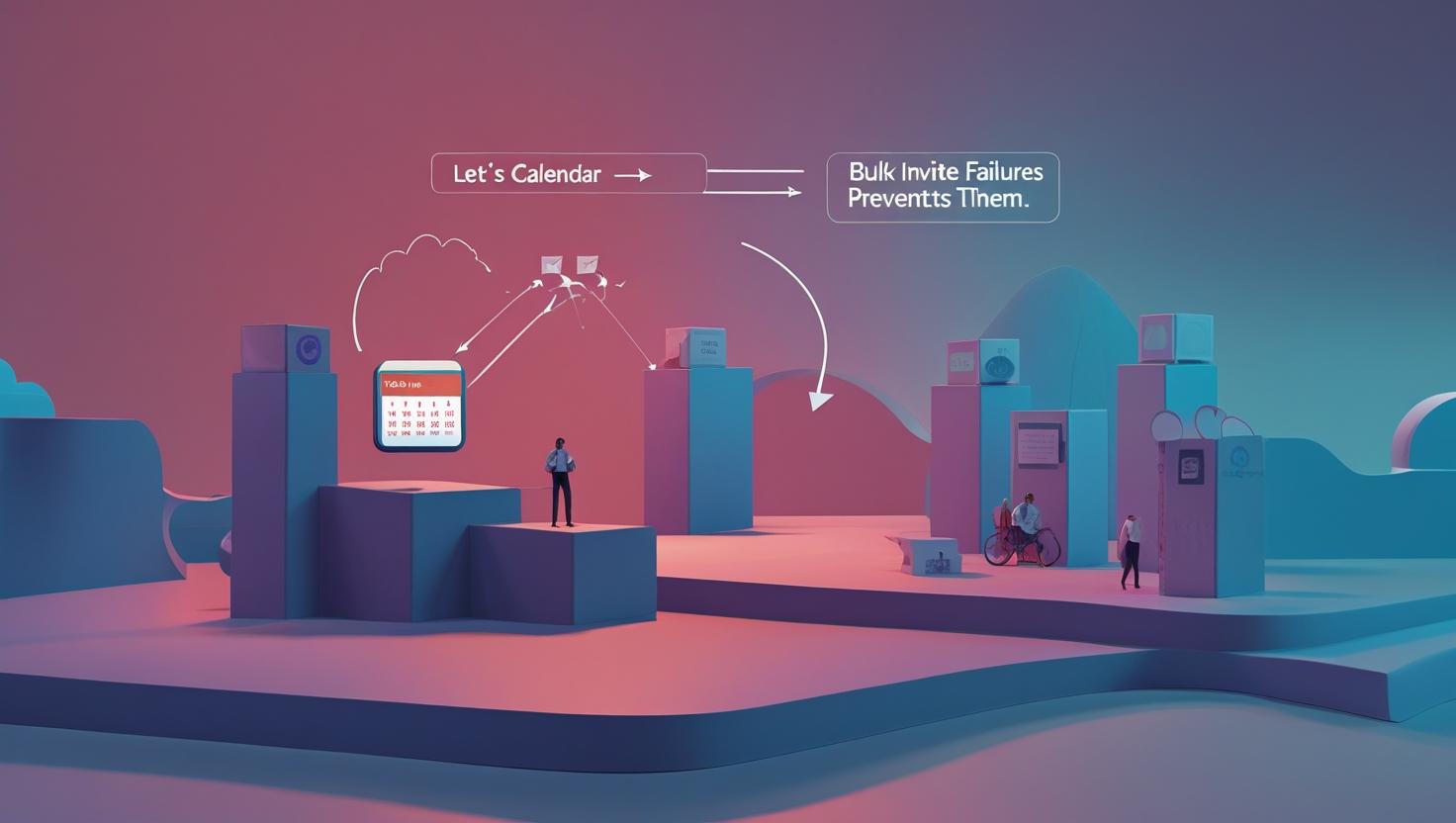
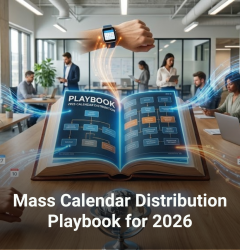






Recent Comments