- Email: [email protected]
- phone: +44 (0) 203 916 5117
06 Nov

Smart Ways to Send Calendar Invites for Holiday Events
The holiday season is full of joy and a lot of planning. From office parties to family dinners and community gatherings, December brings more events than most months. But as fun as this season is, it’s also the time when schedules clash, calendar invites for holidays, RSVPs get lost, and last-minute changes cause stress.
That’s where smart calendar invites come in. In this post, we’ll explain what a calendar invite is, why it helps so much during the holidays, and practical ways to use tools like Let’s Calendar to send invites quickly and professionally. You’ll learn step-by-step methods for Gmail and Outlook, how to send invites in bulk, and simple tips to make your holiday events run smoothly.
Introduction Holiday planning shouldn’t be chaotic
Holiday events are special but planning them often isn’t. You may send an email and then have to chase replies in group chats. People forget details, and someone inevitably asks, “Wait when does the party start?”
Smart calendar invites solve this. They put the event directly into your guests’ calendars with date, time, location, and reminders. That means fewer mix-ups and more time to enjoy the season.
We’ll cover everything from the basics to advanced tips, and show how to use Let’s Calendar to streamline the whole process.
Why traditional invitations fall short during holidays
Paper invites and long group chat threads have their charm, but they can cause practical problems:
- Missed messages: People get hundreds of emails and may miss yours.
- No automatic reminders: If someone forgets, there’s nothing to nudge them.
- Time zone confusion: Guests in other cities can misread the time.
- Hard to update: If the plan changes, you must message every person again.
Holiday planning often involves last-minute changes. A digital calendar invite keeps everyone updated instantly and prevents the “I didn’t get the update” problem.
What is a calendar invite and why it matters
So, what exactly is a calendar invite?
A calendar invite is a digital event file or link you send to someone so they can add an event to their calendar app (Google, Outlook, Apple, etc.). When they accept, the event appears in their calendar and they get reminders automatically.
Benefits are simple and powerful:
- Guests can add event to my calendar with one click.
- Reminders reduce no-shows.
- Changes (time, place, link) update automatically for everyone.
- It works across phones, tablets, and desktop calendars.
For holiday plans, that means fewer follow-up messages and clearer expectations for everyone.
Smart ways to send calendar invites for holiday events
This section covers practical methods from one-on-one invites in Gmail to bulk invites for big gatherings.
a) Send personal invites using Gmail
Gmail (Google Calendar) is great for quick invites. Here’s how to create a clear meeting invite in Gmail:
- Open Google Calendar and click Create.
- Add a descriptive title e.g., “Office Holiday Party Ugly Sweater Night.”
- Set date and time, and add location or video link.
- In Add guests, type the email addresses.
- Add a short message or agenda in the description.
- Click Save and then Send to notify guests.
Why this works: recipients get an email and the calendar entry. They can accept, decline, or mark “maybe,” and the event shows up automatically in their calendars. This removes guesswork and makes it easy for everyone to add event to my calendar.
Use Gmail for small to medium guest lists. If you’re inviting a handful of friends or coworkers, this is fast and reliable.
b) Use Outlook for corporate or team events
Outlook is commonly used in organizations. Here’s a simple way to create meeting invites in Outlook:
- Open Outlook and go to Calendar.
- Click New Meeting (or New Event).
- Enter title, date, time, and location (or Teams/Zoom link).
- Add attendees in the To field.
- Include a short agenda or required preparation in the body.
- Click Send to notify the group.
Outlook handles shared calendars and corporate directories well. If many attendees work for the same company, Outlook calendar invitations are typically the standard and integrate smoothly with corporate calendars.
c) Schedule in bulk for large gatherings
When you have a big party, community event, public celebration, or a company-wide holiday, sending invites one-by-one is slow and error-prone. That’s where calendar in bulk methods help.
Bulk sending generally works like this:
- Prepare your guest list in a spreadsheet (CSV).
- Use a tool that supports mass invites (Let’s Calendar can do this).
- Personalize each invite slightly (name, a short note) so it feels 1:1 even when sent at scale.
Why bulk scheduling matters:
- Saves time sending hundreds of well-formed invites quickly.
- Keep invites personal; you can insert recipient names in the message.
- Provides tracking who opened, who accepted, who declined.
If you’re running multiple holiday events or inviting customers, bulk sending is essential.
d) Add-to-calendar buttons and widgets
If you promote your event on a website or newsletter, include Add to Calendar buttons. These let visitors save the event directly to Google, Outlook, or Apple calendars without manual entry.
Common approaches:
- Provide individual links for Google Calendar and Outlook (.ics files).
- Add a simple AddEvent button on your event page.
- Include a short CTA like “Click to add event to my calendar” so people know what to expect.
This is especially useful for public events or promotions. People can save the event even before you’ve emailed them.
e) Customize details to match the holiday spirit
A functional invite doesn’t mean boring. Add festive flair:
- Use fun titles and emojis (e.g., “ Holiday Potluck Bring a Dish!”).
- Add a clear dress code or theme.
- Attach a map or parking info.
- Add a short agenda or highlight (e.g., Secret Santa at 8 PM).
Personal touches increase RSVPs and make attendees more likely to participate.
Step-by-step: How to send smart invites using Let’s Calendar
Using a dedicated platform like Let’s Calendar makes everything easier especially when you need scale, personalization, and tracking.
Here’s a practical flow you can follow:
Step 1: Log in and create a campaign
Create a new campaign for your holiday event (e.g., “Company Christmas 2025”). Give it a clear title and date.
Step 2: Import contacts
Upload a CSV or connect your CRM. Let’s Calendar supports both, so you can pull contact lists without copy-paste errors.
Step 3: Customize event details
Set the event title, time, location, and any attachments (menu, agenda, map). Use personalization tokens to insert each guest’s name or notes.
Step 4: Personalize invites
Add a short, warm message for recipients. Example: “Hi Anna we’d love to celebrate with you this Friday! Please RSVP.”
Step 5: Send and track
Send invites by email or shareable link. Monitor RSVPs in real time, see who opened the invite, and resend reminders if needed.
Why this works
- It combines the personal touch of an individual invite with the efficiency of bulk sending.
- If plans change, you edit the event once all guests’ calendars update automatically.
- You get reporting so you can follow up only with people who haven’t responded.
Best practices for managing holiday event invites
Follow these simple steps to improve turnout and make everything run smoothly:
- Send invites early. Aim for 2–3 weeks before the event for casual gatherings, and 4–6 weeks for big formal events.
- Set an RSVP deadline. This helps with food, seating, and logistics.
- Include time zone info. If guests are in different places, mention the time zone or let the calendar entry handle it automatically.
- Keep messages concise. One short paragraph and the event details are enough.
- Use reminders. Automatically send a reminder 24 hours and 1 hour before the event.
- Segment lists. Send different invitations to colleagues, clients, and family to keep messages relevant.
- Test first. Send a test invite to yourself and a colleague to check links and formatting.
These small habits reduce confusion and improve how many people actually show up.
Beyond holidays how calendar invites help different event types
A calendar system that works well for holiday parties will help you all year long. Here’s how calendar invites make life easier across common event types:
Corporate meetings and webinars
Corporate events often involve many people, sometimes across time zones. Calendar invites:
- Place the meeting directly into every participant’s schedule.
- Include links to video calls (Zoom, Teams) in the calendar event so attendees have one-click access.
- Help track who accepted and who needs follow-up.
- Remove confusion about time zones, modern calendar apps convert times automatically.
For webinars, invites often include join links and access instructions in the event description. Reminders help attendees show up on time, improving attendance rates.
Workshops and conferences
Workshops usually have multiple sessions and speakers. Calendar invites:
- Let participants add only the sessions they want to attend.
- Keep agendas and room numbers attached to each session.
- Allow organizers to update session changes centrally so all attendees get the latest info.
This reduces overcrowding and makes the whole event easier to navigate.
Community or family events
Family reunions and local events can generate long email chains. Calendar invites:
- Give each person a clear event with location and contact info.
- Make it easy to update plans (e.g., change of venue or time) so everyone stays informed.
- Simplify RSVPs and food or contribution tracking by linking forms in the invite.
It’s a polite, modern way to keep everyone on the same page.
Virtual celebrations
With more virtual events, calendar invites are essential:
- The event link is in one place (no searching through chat).
- Reminders reduce no-shows for virtual parties.
- If you host international guests, calendar apps handle local times automatically.
Whether it’s an online holiday party or a remote birthday, invites make sure everyone logs in when they should.
Troubleshooting common invite problems
Even with the best process, issues can pop up. Here are quick fixes:
- Guest didn’t receive the invite? Ask them to check spam or promotions. Also confirm you used the correct email. Resend a shareable link if needed.
- Time zone confusion? Show time zone in the invite (e.g., “7:00 PM IST / 2:30 PM GMT”) or rely on calendar apps to convert automatically.
- Guest says invite won’t add to their calendar? Offer an .ics file or direct instructions for their platform.
- Too many changes? Limit edits or communicate a final version one day before the event to avoid confusion.
Most issues are simple and can be solved with clear communication and a quick resend.
Privacy and tone: keeping invites personal but professional
When sending bulk invites, respect privacy. Avoid exposing guest lists publicly and use BCC or individual invites when needed. Personalize messages to make them feel one-to-one, and always be polite and concise.
For professional events, keep wording formal; for friends and family, keep it warm and friendly.
Final checklist before sending your holiday invite
Use this quick checklist to make sure everything’s ready:
- The title is clear and festive.
- Date, start time, and end time are correct (include time zone).
- Location or video link is included.
- A short agenda or what to bring is listed.
- RSVP deadline is set.
- The reminder schedule is configured (e.g., 24 hours and 1 hour prior).
- Test invite sent to at least one person.
- Contact info included for questions.
With this checklist, your event will be better organized and easier to manage.
Make holiday planning simpler and more joyful
Holiday events are about connection and joy. Sending clear, smart calendar invites for holidays removes the stress of coordinating, so you can focus on the celebration. Whether you’re sending a quick meeting invite in Gmail, organizing many events with calendar in bulk, or using Outlook calendar invitations for internal teams, the goal is the same: clear communication, fewer mistakes, and more time to enjoy the holidays.
Tools like Let’s Calendar make this process fast, personal, and trackable so you can send beautiful holiday invitations without the hassle.
Try Let’s Calendar for your next event and see how much easier planning becomes.
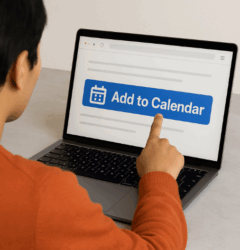
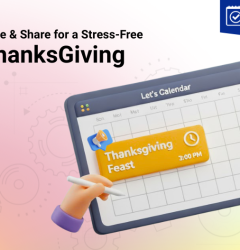







Recent Comments