- Email: [email protected]
- phone: +44 (0) 203 916 5117
07 Nov
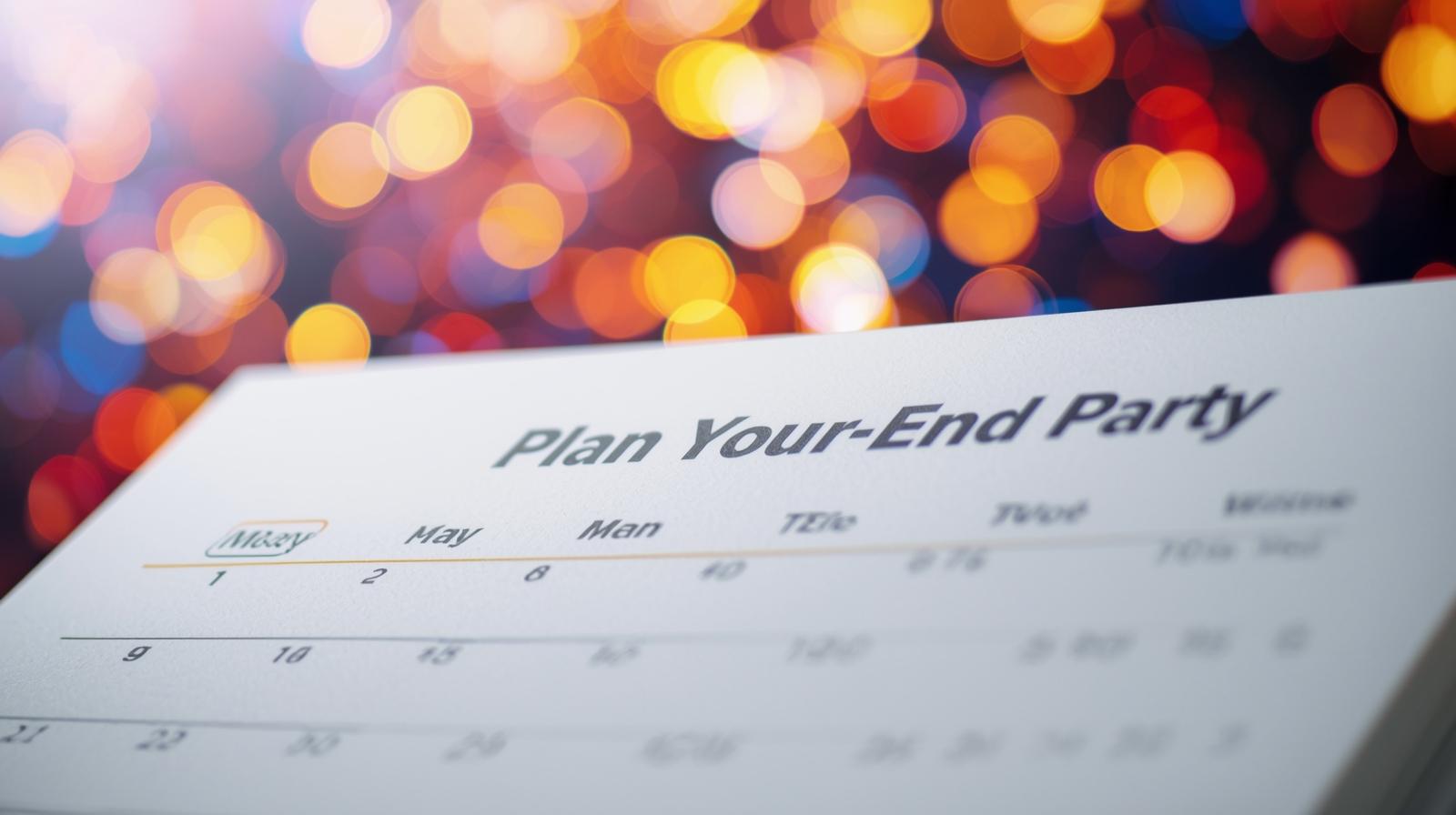
Plan Your Year End Party in Minutes with Calendar Invites
The year is almost over, and it’s that time again parties, laughter, and celebration!
Whether it’s an office get-together, a virtual year-end celebration, or a big Christmas bash with your clients and team, the planning part can sometimes steal the fun. Managing guest lists, Party in minutes with calendar invites,sending reminders, and tracking RSVPs can quickly become chaotic if you’re doing it manually.
But what if you could organize everything from invites to confirmations in just minutes?
That’s where calendar invitations step in to save the day. With the right tool, you can plan your party in minutes with calendar invites, ensure everyone gets the right details, and stay stress-free as the big day approaches.
Why Calendar Invites Make Party Planning Effortless
Before we jump into how to use them, let’s take a quick look at what is a calendar invite and why it’s such a useful tool.
A calendar invite is a digital event invitation sent directly to someone’s email or calendar app (like Outlook, Google Calendar, or Apple Calendar). Once accepted, the event automatically appears in their schedule, complete with reminders and event details with no need for separate messages or follow-ups.
Here’s why calendar invites are a game-changer for your year-end party:
- Instant updates: If you change the time or location, it syncs automatically for all guests.
- Auto-reminders: Nobody forgets the event.
- Real-time RSVPs: You know exactly who’s in or out.
- Cross-platform convenience: Works seamlessly across Outlook, Gmail, and Apple devices.
No more sending endless reminders or worrying about missed messages, just simple, automated communication that works every time.
The Common Struggles of Planning Year-End Parties
We’ve all been there. You send a message in a group chat or an email to invite everyone to your party, and… chaos follows.
- Some people don’t reply.
- Others forget the date.
- A few join the wrong event or show up at the wrong time zone.
When planning at scale, say, for a company-wide event or client party these small hiccups turn into big headaches.
Using calendar invitations makes everything smoother. With one click, you can invite hundreds (or thousands) of people and know exactly who’s coming. It eliminates guesswork, saves time, and keeps everyone on the same page literally.
How Calendar Invites Streamline the Entire Process
Calendar invites do much more than send reminders. They’re built to simplify every step of planning from sending the first message to following up with RSVPs.
Here’s how they help:
- You can send meeting invites or party invites directly through your preferred email platform.
- You can personalize messages for each recipient (for example, adding their name or department).
- You can include details like venue, time, and even dress code right in the invite.
- Attendees can accept, decline, or propose a new time all within their calendar.
If you’re managing large groups, you can even send multiple calendar invites in Outlook or Gmail without manually entering every name. It’s fast, smart, and professional perfect for busy organizers or HR teams running corporate parties.
Step-by-Step: Plan Your Party in Minutes with Let’s Calendar
The best way to experience the magic of digital invites is with a smart event scheduling tool like Let’s Calendar. It lets you create, customize, and distribute invites to hundreds of recipients without any technical skills required.
Here’s a simple walkthrough to plan your party in minutes with calendar invites using Let’s Calendar:
Step 1: Log In to Let’s Calendar
Visit Let’s Calendar and log in to your account or sign up for free. You can use the browser-based tool with no installation needed.
Step 2: Create Your Event Campaign
Click “Create Campaign” and fill in the details of your year-end event event title, time, date, and description.
Example: “Let’s Celebrate 2025: Office Party”
Step 3: Import Your Guest List
Upload your contact list via a CSV file or integrate your CRM. You can even create segments for different groups like “Clients,” “Team Members,” or “Partners.”
Step 4: Personalize Each Invite
Customize the message for each invitee. Add their name, event role (like host, guest, or speaker), and any specific details (e.g., table number or RSVP deadline).
Step 5: Send Invites Instantly
Choose your preferred delivery method email, WhatsApp, SMS, or direct calendar invite. You can even send outlook calendar invitations automatically with one click.
Step 6: Track and Manage RSVPs
Let’s Calendar lets you see real-time responses who opened the email, who confirmed, and who needs a reminder. You can resend invites or update details anytime without confusion.
That’s it, your party is ready to roll!
How to Send Invites on Outlook or Gmail
Not everyone uses the same platform, so understanding how to send invites on Outlook or Gmail is essential.
Here’s a quick guide for both:
For Outlook:
- Open Outlook Calendar.
- Click on New Meeting.
- Add event title, date, and location.
- Add guests in the “To” field.
- Type your message and click “Send.”
Outlook will automatically attach a calendar invitation, so when the recipient accepts, it shows up in their calendar.
For Gmail:
- Open Google Calendar.
- Click on the date of your event and choose Create event.
- Add title, time, and location.
- Under “Add guests,” enter email addresses.
- Click “Save” and then “Send.”
Your guests will get an email invite when they accept, it’s added to their Google Calendar instantly.
If you use Let’s Calendar, it handles both platforms seamlessly, letting you create and send invites to Outlook and Gmail users from one dashboard.
Adding Events to Calendar: Why It’s a Must
When you include an “Add to Calendar” link in your emails or event pages, you’re giving guests a one-click option to add your event to their personal calendar.
It improves attendance rates because:
- People get automatic reminders.
- They won’t double-book themselves.
- It makes your event look professional and well-organized.
It’s an essential step for anyone organizing professional events, year-end parties, or large virtual gatherings.
Best Practices for Sending Calendar Invites
Make your invites stand out and get maximum RSVPs with these proven tips:
- Timing matters: Send your invites at least two weeks in advance.
- Be clear: Include date, time, and location right in the title.
- Add personality: Use festive emojis or colors for holiday events.
- Attach value: Include the agenda, dress code, or links to party games.
- Reminders: Schedule one reminder 24 hours before the event.
These small touches ensure your invites aren’t ignored and your event stays on everyone’s radar.
Beyond the Party Calendar Invites for Everyday Use
While Let’s Calendar is amazing for festive events, it’s also perfect for day-to-day business scheduling.
Here’s how calendar invites support different scenarios:
- Corporate meetings and webinars:
You can send meeting invites in Outlook or Gmail to hundreds of employees, including details like links to join or speaker bios. It keeps everyone organized without long email chains. - Workshops and conferences:
Instead of manually tracking participants, send calendar invitations that automatically update when sessions change. - Community or family events:
Birthday parties, fundraisers, or local gatherings become easier to manage when everyone’s on the same digital schedule. - Virtual celebrations:
Send personalized links and reminders so no one misses the fun, no matter where they are.
Once you start using calendar invites regularly, you’ll wonder how you ever planned without them.
Troubleshooting Common Issues
Sometimes things go slightly off-track here’s how to fix them fast:
- Didn’t receive the invite?
Ask recipients to check their spam folder or calendar settings. - Wrong time zone showing up?
Always include a clear timezone (e.g., “5:00 PM IST / 7:30 AM EST”) to avoid confusion. - Need to resend?
With Let’s Calendar, you can duplicate and resend campaigns instantly.
Privacy and Professionalism
When you’re sending invites to multiple people, privacy is key. Always:
- Use the BCC option for group emails.
- Avoid sharing the full guest list unless necessary.
- Double-check all event details before hitting “send.”
A professional yet warm tone ensures your event feels well-managed and welcoming.
Celebrate Smarter with Let’s Calendar
Year-end parties should be all about joy, laughter, and togetherness not spreadsheets and manual invites. With calendar invitations, you can simplify every step, from planning to RSVPs, and make sure no guest is left out.
Whether you’re hosting a virtual office celebration, a family gathering, or a corporate gala, tools like Let’s Calendar help you plan your party in minutes with calendar invites quick, simple, and reliable.
So this holiday season, skip the chaos and let smart scheduling take the lead.
Cheers to effortless planning and unforgettable celebrations!


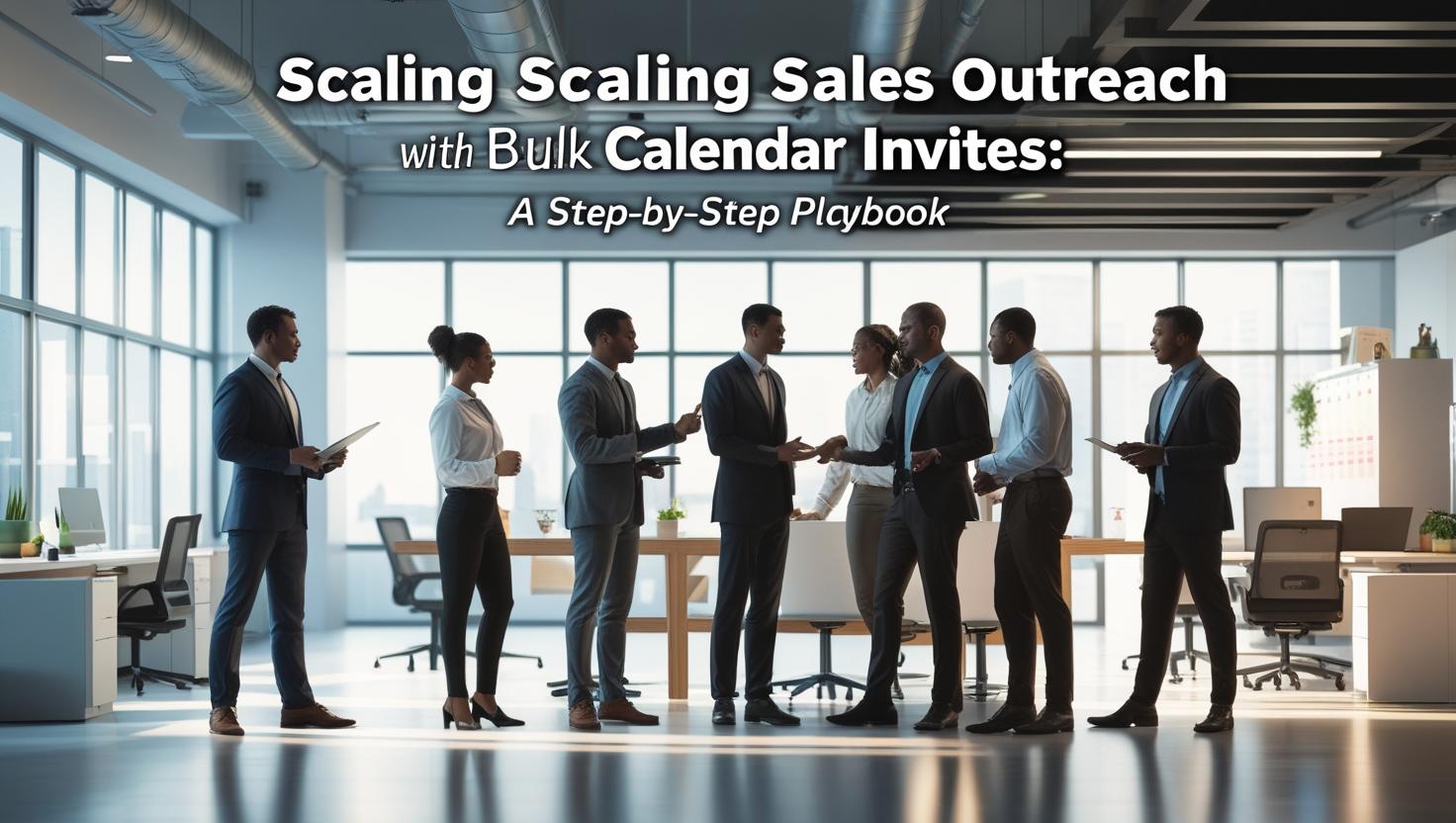






Recent Comments