- Email: [email protected]
- phone: +44 (0) 203 916 5117
09 Jun

In today’s fast-paced digital world, webinars have become an essential platform for communication, education, and business growth. Whether you're a marketing team orchestrating a product launch, a CXO sharing company updates, or a webinar operations professional managing multiple sessions, keeping your webinar on track is crucial for success. One of the most effective yet often overlooked tools for achieving this is a webinar timer.
Using a countdown timer for speakers and a countdown timer for sessions helps maintain professionalism, ensures that speakers stick to their allotted time, and keeps the audience engaged. In this blog, we'll explore how to leverage a web timer countdown to master your webinar schedule, including practical steps to add timers across platforms like Google and Apple calendars, and how remote-controlled countdown timers can revolutionize your virtual events.
Why Keeping Webinars on Track Matters
Time is the currency of any successful webinar. When sessions run late, the entire schedule suffers — causing attendee frustration, reducing engagement, and sometimes even cutting important content short. Overrunning speakers often create a domino effect, where later sessions lose their allocated time or have to be rushed, which diminishes the overall quality and professionalism of the event.
For marketing teams, punctual webinars translate to higher attendee satisfaction and better brand perception. CXOs value well-managed webinars as they reflect organizational efficiency and respect for participants' time. Webinar operations teams, meanwhile, strive to keep events running smoothly, ensuring every session starts and ends on time.
This is where a countdown timer for events becomes a vital asset. By clearly displaying the remaining time for each speaker or session, it empowers everyone involved to stay focused and on schedule. Using a countdown timer for presentation ensures that key points are delivered succinctly, making the webinar more engaging and impactful.
What is a Webinar Timer? Key Features and Types
At its core, a webinar timer is a tool that tracks and displays the time left for a specific speaker or session during a webinar. But modern webinar timers come with a variety of features tailored to virtual event needs:
- Basic Countdown Timers: Simple timers that count down from a set time to zero, visible to the speaker and/or the audience.
- Remote-Controlled Countdown Timers: These timers allow hosts or moderators to control timing remotely, perfect for virtual events where speakers may be located anywhere.
- Embedded Timers in Webinar Platforms: Some webinar tools (like Zoom or Microsoft Teams) offer built-in timers or third-party integrations.
- Timers Linked with Calendar Invites: Advanced timers sync with calendar apps like Google Calendar or Apple Calendar, showing time remaining directly from calendar events and invitations.
The advantage of a web timer countdown is that it can be seamlessly integrated into your webinar workflow, offering visual cues such as color changes, flashing alerts, or sounds as the timer approaches zero. This visual feedback keeps speakers aware of their remaining time without interrupting the flow.
How to Add a Countdown Timer to Your Webinar Workflow
Integrating a webinar timer into your event planning may sound technical, but with the right tools, it’s straightforward. Here’s how to do it across popular platforms:
1. Adding Timers to Calendar Invites (Countdown Timer for AddEvent and Add to Event Tools)
Calendar invites are often the first point of contact your attendees and speakers have with your event schedule. Adding a countdown timer here enhances time awareness right from the start.
- AddEvent and Add to Event are popular tools that allow organizers to embed countdown timers within calendar invites.
- When creating an event, use these tools to attach a countdown timer for sessions or speakers.
- Recipients will see the timer in their Google or Apple Calendar apps, giving them a live countdown leading up to the webinar and during the session itself.
2. Embedding Timers in Webinar Platforms
Many platforms support integrations or built-in timer features:
- Zoom allows you to share a screen with a timer running or use third-party apps.
- Microsoft Teams offers live captions and timing features, with apps available for countdown timers.
- For platforms without built-in timers, browser-based remote-controlled countdown timers can be used and shared via screen share.
3. Using Remote-Controlled Timers
Remote-controlled timers are especially handy for multi-speaker webinars or sessions with strict timing requirements.
- The moderator controls the timer remotely, starting and stopping it as speakers change.
- This ensures consistency and removes the burden from speakers to manage their own time.
- Tools like Let's Time IT or similar offer easy-to-use remote countdown timers that integrate smoothly with live events.
4. Synchronizing Timers Across Devices
Ensure that the timer displays correctly on all devices—desktop, tablets, and smartphones.
- Test the timer display with all speakers and moderators before the event.
- Use browser-based timers that update in real time without lag.
- Provide speakers with a link or embed the timer in their presentation tool to keep them on track.
Best Practices for Using a Countdown Timer for Speakers and Sessions
Using a timer for speakers and a countdown timer for sessions effectively requires thoughtful planning:
- Set Clear Time Limits: Allocate realistic time per speaker or topic. Overly strict limits can rush content, while loose limits defeat the purpose.
- Communicate in Advance: Let all speakers know about the timer and its role to reduce anxiety and promote cooperation.
- Use Visual and Audio Cues: Change timer colors (green, yellow, red) or add gentle sounds to alert speakers as they approach their time limit.
- Plan for Buffers: Schedule short breaks or buffer time between sessions to absorb small overruns without derailing the agenda.
- Train Moderators: Moderators should be adept at using the timer controls and communicating timing cues smoothly.
Webinars that follow these practices not only run more efficiently but also appear polished and well-organized to attendees.
Leveraging Timers for Audience Engagement and Interactivity
A well-timed webinar isn’t just about strict scheduling—it also enhances the attendee experience:
- Encourage Focus: When audiences see a session time remaining, they stay attentive knowing the webinar respects their time.
- Manage Q&A Efficiently: Use timers to allocate fixed time for questions, ensuring fair participation and smooth transitions.
- Schedule Breaks: Timers can be used to signal breaks and countdown to the next session, keeping energy levels high.
- Align with Agenda Visibility: Display the timer alongside the agenda or session details in your webinar platform or calendar invites.
By integrating timers thoughtfully, you transform webinars from disorganized streams into engaging, interactive experiences.
Troubleshooting Common Timer Issues
While timers are powerful, they’re not without pitfalls. Here are common challenges and how to overcome them:
- Sync Errors: Ensure all devices are synced to the same time zone and refresh timers if necessary.
- Lagging Timers: Use reliable internet and browser-based timers that update in real-time.
- Speaker Confusion: Provide clear instructions and rehearsals to familiarize speakers with timer cues.
- Technical Failures: Always have a backup plan, such as manual verbal cues or moderator intervention.
Being prepared for these issues helps maintain professionalism even if the technology hiccups.
Conclusion
Keeping webinars on track is critical for creating professional, engaging, and successful virtual events. Utilizing a countdown timer for speakers, a countdown timer for sessions, and a web timer countdown helps organizers maintain smooth timing, manage speaker flow, and enhance attendee satisfaction.
By integrating remote-controlled countdown timers and embedding timers via tools like Add to Event and countdown timer for addevent, you can automate and simplify time management across platforms including Google and Apple calendars.
If you want your next webinar to run flawlessly, start using Let's Time IT today — your speakers, audience, and event brand will thank you!
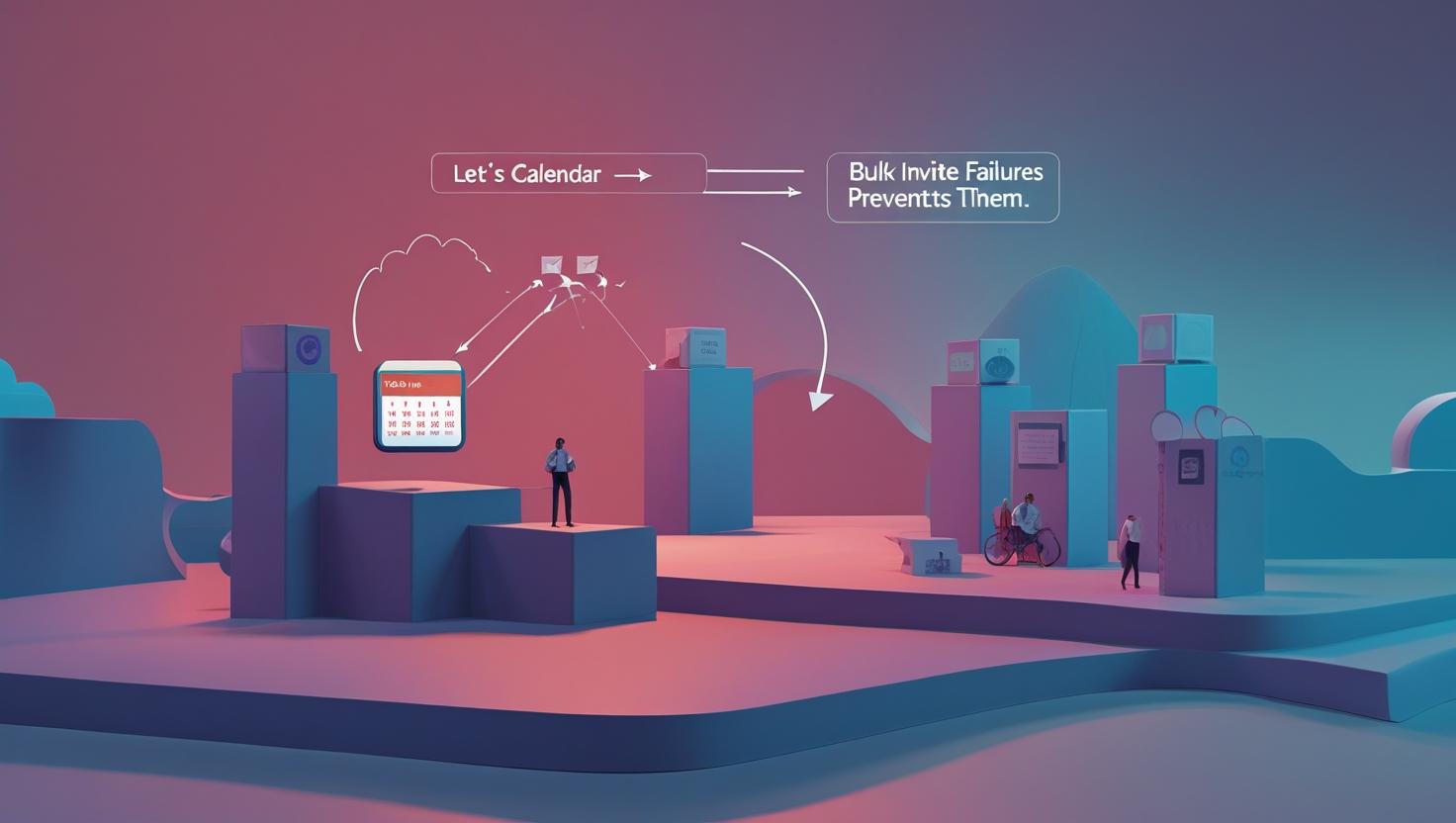

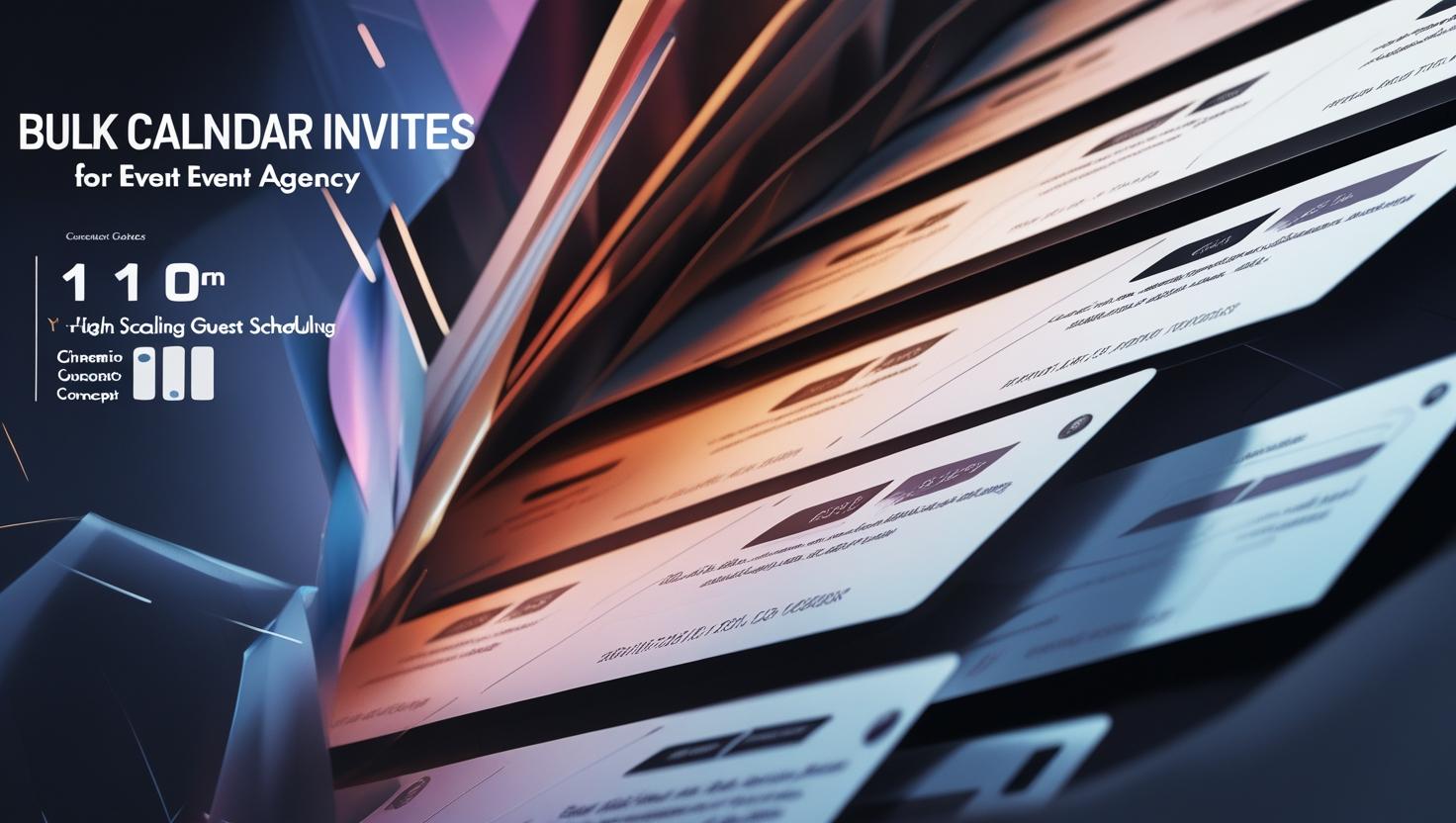






Recent Comments