- Email: [email protected]
- phone: +44 (0) 203 916 5117
09 Jul
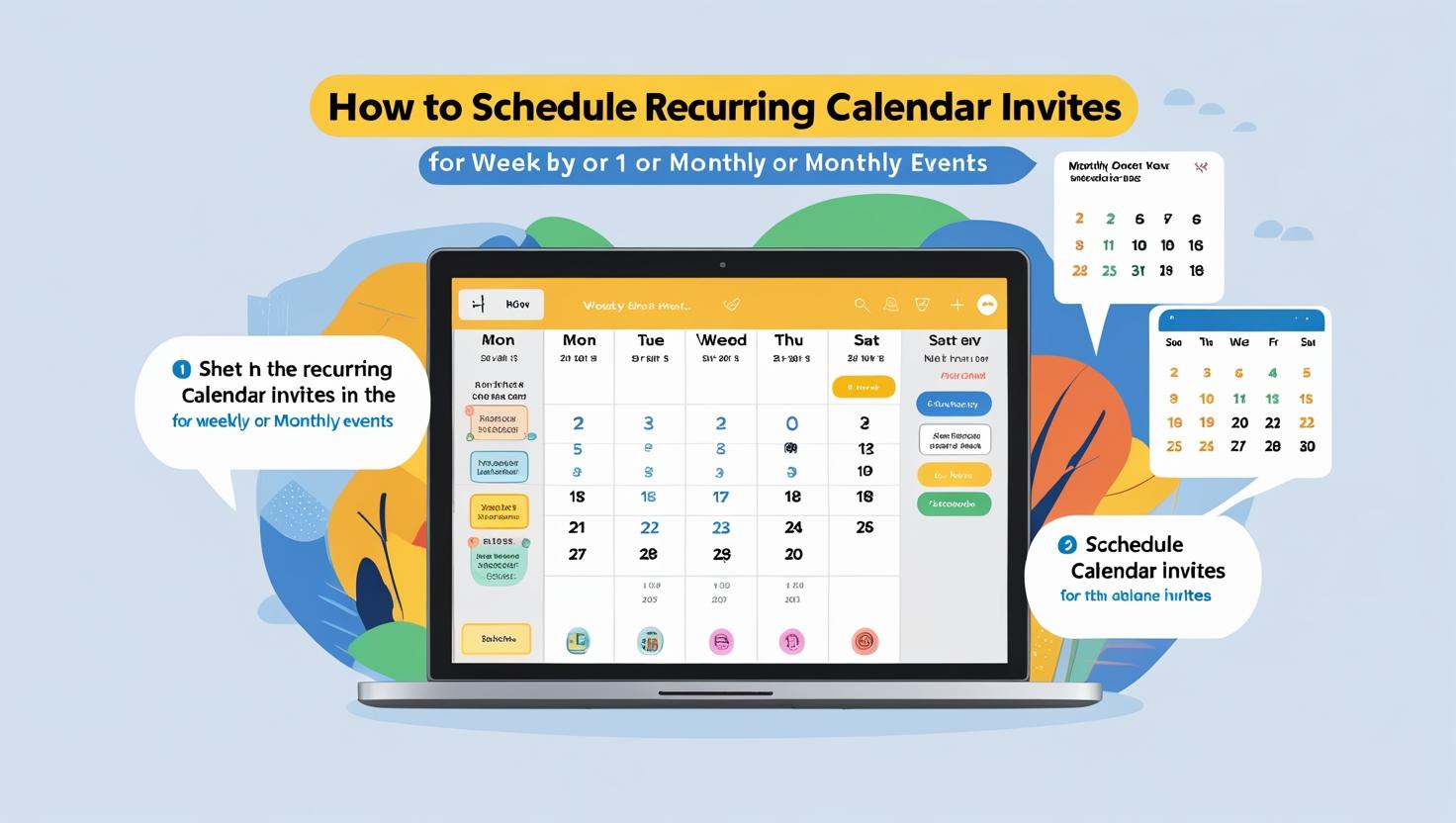
How to Schedule Recurring Calendar Invites for Weekly or Monthly Events
A recurring calendar invite is the backbone of consistency for any organization managing regular touchpoints like weekly webinars, monthly client check-ins, or recurring team meetings. But as frequency increases, so does complexity. Manually handling these invites — especially when trying to send multiple calendar invites across platforms like Gmail, Outlook, or Apple Calendar — can quickly become overwhelming.
That’s where automation tools like Let’s Calendar step in, helping you simplify, scale, and personalize recurring events effortlessly. This guide walks you through exactly how to master recurring scheduling for webinars, conferences, and client meetings.
Why Recurring Calendar Invites Matter for Consistent Engagement
Recurring events build audience habits. Weekly or monthly sessions provide regular interaction that increases attendance and strengthens professional relationships.
For example:
- Weekly webinars establish thought leadership.
- Monthly client syncs reinforce trust.
- Recurring strategy meetings keep internal teams aligned.
But manually managing these invitations opens the door to errors — like sending duplicate invites, missing time zone differences, or failing to track responses. You need a system that does more than send meeting invites; you need one that makes them count.
Common Challenges of Manual Invite Scheduling
Trying to send multiple calendar invites in Gmail or Outlook might work when your list is small. But when you’re managing large-scale events or repeated sessions, challenges multiply:
Time-Consuming
Manually scheduling recurring events takes hours each week — especially when tailoring details for different attendees or departments.
Error-Prone
Whether it’s missing time zone conversions or forgetting to update a recurring series, manual errors lead to confusion and low engagement.
Lack of Personalization
You can’t personalize calendar content based on names, companies, or roles with basic tools. This limits relevance and impact.
No Privacy Controls
Sending bulk invites through traditional tools means exposing all recipients — a major issue for private client or investor meetings.
Why Let’s Calendar Is the Smart Solution for Recurring Invites
Let’s Calendar is built for scale, precision, and personalization. Whether you’re sending 10 or 10,000 invites, it allows you to:
- Send multiple calendar invites automatically and discreetly
- Set up recurring logic (daily, weekly, monthly) with ease
- Personalize every invite with dynamic tokens (e.g., {First Name})
- Format invites for Gmail, Outlook, iCal, and more
- Track RSVP responses and real-time engagement
- Attach Zoom links, agendas, speaker bios, and more
- Offer Add to Calendar buttons and mobile wallet passes
If you’re struggling with how to send a calendar invite in Gmail or looking for a tool to handle multiple calendar invites in Outlook, Let’s Calendar solves both — and more.
Step-by-Step: How to Schedule Recurring Calendar Invites Using Let’s Calendar
Step 1: Upload or Sync Your Audience
- Upload a CSV or connect to a CRM
- Include fields like Name, Role, Company, Location, Language
This allows dynamic personalization for every recurring calendar invite.
Step 2: Set Recurrence Rules
- Choose frequency: Daily, Weekly, Biweekly, or Monthly
- Define start/end dates and time zones
- Apply exceptions (e.g., skip holidays or specific dates)
This eliminates the need to send multiple calendar invites manually.
Step 3: Customize Each Invite
- Add personalized greetings
- Insert dynamic Zoom/Teams links
- Attach files like speaker bios or agendas
- Add “Add to Calendar” and time zone conversion buttons
Engagement begins with clarity — and this level of customization ensures it.
Step 4: Select Calendar Platform
Send invites optimized for:
- Google Calendar
- Outlook / Microsoft 365
- Apple Calendar (iCal)
Let’s Calendar ensures every invite is formatted to suit the recipient’s preferred platform — whether you’re dealing with multiple calendar invites in Gmail or Outlook.
Step 5: Track Engagement in Real Time
See:
- Who opened the invite
- Who RSVP’d yes/no
- Who clicked event links or downloaded materials
This data helps improve future scheduling and boost participation.
Manual Methods: How to Send a Calendar Invite in Gmail, Outlook, and Apple Calendar
Gmail (Google Calendar)
- Click Create in Google Calendar
- Enter your event name and details
- Click “Does not repeat” > choose recurrence
- Add guest emails
- Click Save and Send
You can send meeting invites this way, but you’ll miss RSVP tracking and personalization features.
Outlook
- Go to Calendar > New Event
- Set your recurrence under Repeat
- Add attendees and video links
- Click Send
While Outlook lets you send multiple calendar invites in Outlook, it lacks automation and privacy options for scaling.
Apple Calendar (iCal)
- Open Apple Calendar
- Create a new event and choose Repeat
- Add invitees and click Send
However, unless integrated with tools like Let’s Calendar, personalization and RSVP tracking are limited.
Best Practices for Recurring Invite Scheduling
- Be Consistent – Use the same branding, language, and subject line style
- Add All Essentials – Include speaker bios, Zoom links, agendas
- Use Personalization Tokens – Boost engagement with {First Name}, {Company}, etc.
- Embed Add to Calendar Early – In emails, pages, wallets
- Enable Auto-Reminders – Let’s Calendar can nudge no-shows automatically
Add to Calendar Buttons: A Small Tweak, Big Impact
The Add to Calendar button reduces drop-off after RSVP and is supported across platforms. Let’s Calendar automatically generates these links for:
- Gmail
- Outlook
- Apple Calendar
- Yahoo
- ICS download
Place these buttons:
- On confirmation pages
- In email follow-ups
- In digital wallets for on-the-go access
Troubleshooting and Optimization Tips
- Avoid Spam Filters: Use verified sender domains
- Handle Time Zones: Always use time zone-aware settings
- Check Calendar Clashes: Use integration to detect existing meetings
- Preserve Privacy: Always use 1:1 mode when sending to clients or VIPs
Conclusion: Recurring Scheduling Made Simple and Scalable
If you’re still trying to manually send meeting invites or multiple calendar invites across Gmail or Outlook, it’s time to upgrade. Whether you’re organizing weekly webinars, client updates, or strategic internal syncs — Let’s Calendar lets you automate recurring calendar invites with precision, privacy, and personalization.
Start your free trial with Let’s Calendar
Start using Let’s Calendar today and simplify your recurring scheduling. Personalize every invite. Scale with confidence.
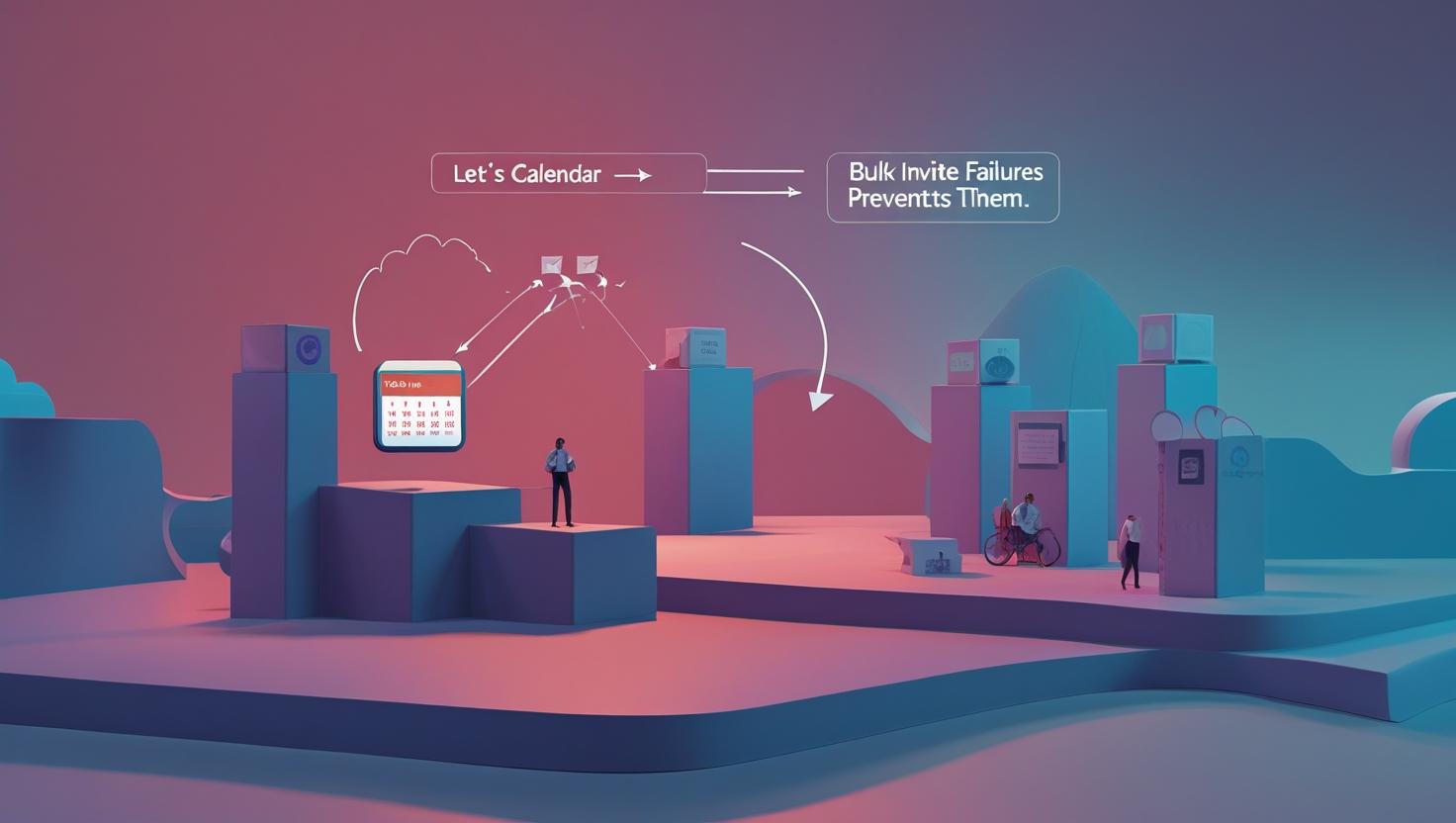

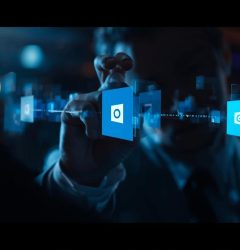






Recent Comments