- Email: [email protected]
- phone: +44 (0) 203 916 5117
09 Jul
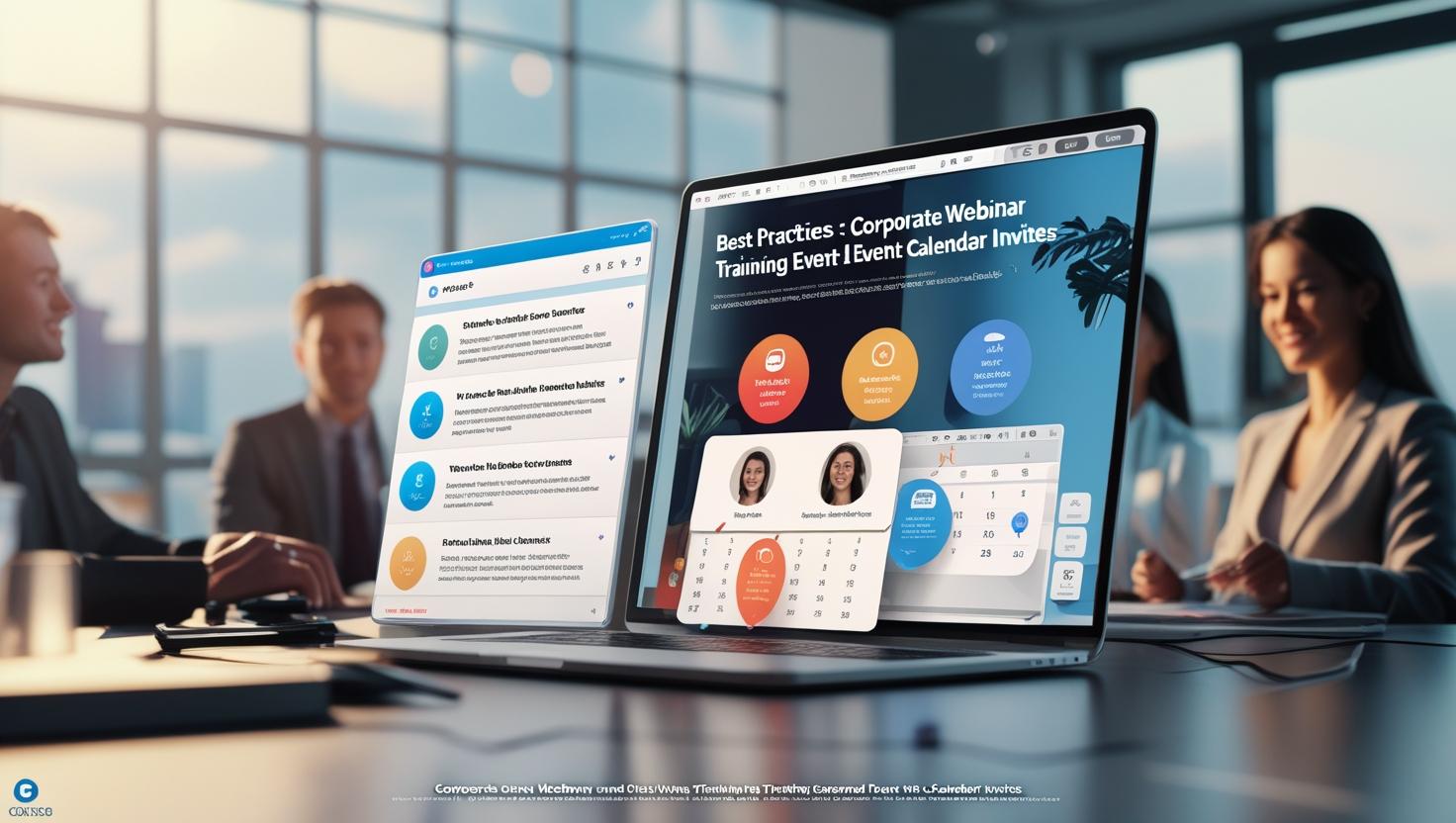
Calendar Invite Best Practices for Corporate Webinars and Training Events
In today’s digital-first workplace, Corporate webinars and training sessions are critical tools for engaging clients, partners, and internal teams. But while content may be king, delivery and scheduling are the keys to unlocking participation.
One of the most overlooked—but most impactful—strategies to boost attendance is the humble calendar invite. When sent correctly, calendar invitations do more than block off time; they secure mindshare, trigger reminders, and demonstrate professionalism. Yet many organizations still rely on generic email reminders that get buried in inboxes.
This blog explores proven best practices for calendar invites in a corporate setting and how tools like Let’s Calendar help teams send bulk calendar invites for webinars and training events with personalization, discretion, and ease.
Why Calendar Invites Matter More Than You Think
Unlike promotional emails that depend on opens and clicks, calendar invites sit directly in a participant's schedule. They trigger built-in reminders, automatically adjust to time zones, and subtly reinforce commitment.
In a corporate setting, where time is premium and attention is fragmented, a well-structured calendar invite can make the difference between a no-show and a productive attendee. This is especially true for internal training events, leadership webinars, and client briefings.
With platforms like Let’s Calendar, organizers can go beyond generic scheduling to deliver invites that:
- Are discreet and personalized
- Include dynamic content like Zoom links, files, and bios
- Work across Google, Outlook, Apple Calendar
- Offer real-time RSVP tracking
- Include smart addevent and add calendar to event buttons
Best Practices for Crafting Effective Calendar Invites
1. Use a Clear, Informative Title
Your event title should be specific and meaningful:
- “Q3 Financial Compliance Webinar” beats “Company Webinar”
- Include the department or target group if internal
2. Provide Full Context in the Description
Include:
- Purpose of the session
- Expected duration
- Link to join (Zoom/Teams)
- Who should attend
- Speaker credentials
3. Personalize Wherever Possible
Instead of sending one generic invite to all, Let’s Calendar lets you create unique invitations for each recipient. Add fields like name, role, department, and tailor the message to their needs.
This not only looks professional but also respects attendee context—a crucial element when managing executive webinars or department-specific training.
4. Include Add-to-Calendar Buttons in Signups
Many attendees won’t engage unless adding the event is frictionless. That’s why you should always embed add to event or addevent buttons after registration.
Let’s Calendar generates these automatically for all major platforms:
- Google Calendar
- Apple Calendar (iCal)
- Outlook / Microsoft 365
Timing Matters: When to Send Calendar Invites
Initial Send: 1-2 weeks before the event for external webinars or client meetings. For internal training, 3-5 days is often sufficient.
Reminders: Schedule at least one 24-hour reminder and another 10-15 minutes before the event. Calendar platforms often do this by default if the invite is set up correctly.
Let’s Calendar helps automate this flow, making sure you don’t need to manually follow up with hundreds of attendees.
Platform-Specific Instructions (Manual vs. Automated)
A. Google Calendar (Gmail)
To manually invite:
- Open Google Calendar > Create Event
- Add guests manually
- Include Zoom/Teams link
- Click “Save” and “Send”
While this works, it’s inefficient for larger groups. Let’s Calendar helps you automate bulk calendar invites in Google without repeating the process for each contact.
B. Outlook / Microsoft 365
For Outlook users:
- Open Calendar > New Meeting
- Add subject, details, and attendees
- Set recurrence if needed
- Click “Send”
If you’re trying to send bulk calendar invites in Outlook for different regions or departments, Let’s Calendar makes it seamless. It even works with bulk calendar invites in O365 and supports .ics file generation.
C. Gmail (Consumer)
If you're using consumer Gmail and not Google Workspace, you can still manually invite attendees. But automating bulk calendar invite in Gmail is best handled through integrations like Let’s Calendar.
What Not to Do With Calendar Invites
- Don’t send calendar blocks without content or purpose.
- Avoid mass CC/BCC emails with ICS files attached.
- Don’t forget to test across platforms (Outlook sometimes strips formatting).
- Never skip timezone support—especially for global training events.
Let’s Calendar helps avoid these pitfalls by building events that are:
- Personalized per recipient
- Automatically timezone-sensitive
- Platform-compatible across Google, Outlook, and Apple
Advanced Features to Enhance Your Invites
With Let’s Calendar, you can:
- Upload a CSV with attendee details
- Automatically insert Zoom, Teams, or Webex links
- Generate bulk calendar invites in Gmail with personalized messages
- Insert digital passes for onsite training (Apple Wallet or Google Wallet)
- Track who opened, accepted, or declined the invite
You can even use add calendar links that redirect based on the attendee’s device, ensuring a frictionless experience.
Real-World Use Case
A Fortune 500 firm recently rolled out quarterly compliance training to over 3,000 employees. Using Let’s Calendar, they:
- Created unique invites by team and region
- Included department-specific documents in each invite
- Scheduled follow-up reminders automatically
- Tracked RSVPs in real time
The result? A 70% attendance rate—much higher than the industry average for training webinars.
Conclusion: Drive Attendance with Smart Calendar Strategies
Emails may inform, but calendar invites confirm participation. For corporate webinars and training sessions, this small change can significantly improve engagement, reduce follow-up work, and create a smoother experience for attendees.
Let’s Calendar helps teams send bulk calendar invites that are not only professional but also personalized, tracked, and platform-compatible.
Whether you’re managing a compliance workshop, onboarding session, or leadership townhall, smart scheduling starts with smart invites.
Start using Let’s Calendar today to improve attendance, engagement, and efficiency for every session.
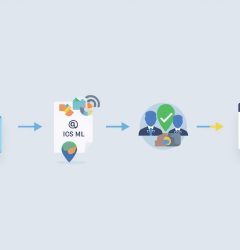








Recent Comments