- Email: [email protected]
- phone: +44 (0) 203 916 5117
25 Sep
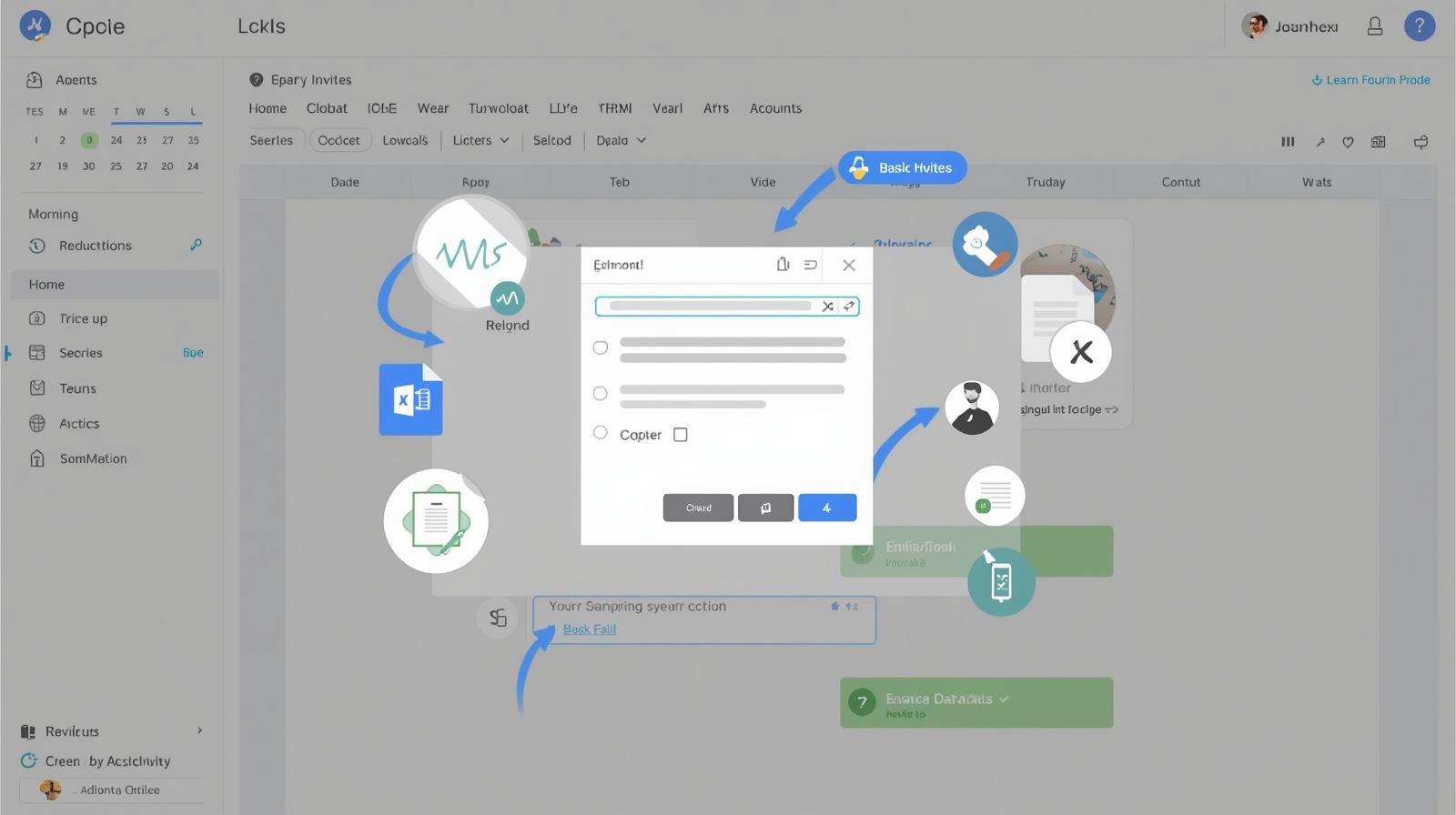
How to Share Attachments in Calendar Invites the Right Way
Calendar invites are the backbone of professional communication whether you’re setting up a client meeting, planning a webinar, or hosting a company-wide event. They make sure everyone has the date, time, and details in one place. But there’s one challenge many people run into: How to Share Attachments in Calendar Invites along with invites.
If you’ve ever tried to send an agenda, presentation, or resource file with a calendar invite, you’ve likely noticed that most calendar services don’t allow it. Whether you’re working with Outlook or Gmail, attaching files directly to calendar events can lead to delivery issues, spam filtering, or simply a lack of support for the feature.
So what’s the solution? Instead of sending files, the best practice is to share public URLs inside your email body and the event description. This blog will walk you through why that works, how to implement it, and how to scale the process using tools like Let’s Calendar.
Why Calendar Invites Don’t Support Attachments
While it might seem convenient to attach documents directly to your event, most calendar systems like Google Calendar and Outlook discourage or outright block this. The reasons include:
- Spam risks: Attachments can trigger email security filters, causing invites to end up in spam.
- File size limitations: Large files may not even go through.
- Compatibility issues: Not all invite formats support attachments across different email platforms.
That’s why if you’re sending a meeting invite in Gmail or Outlook, the safer approach is to include links instead.
Smarter Workarounds: Share Links Instead of Files
Instead of attaching documents, the best approach is to upload them to a trusted platform and share the link. Here’s how you can do it effectively:
- Google Docs, Sheets, or Slides: Share as a public URL.
- Google Drive, Dropbox, or OneDrive: Upload your file and generate a view-only link.
- Insert in Both Places: Place the link inside the email body and the calendar description so invitees can’t miss it.
Example:
- Instead of attaching “Agenda.pdf”, upload it to Google Drive and paste the link labeled “View Agenda Here”.
This approach works seamlessly whether you’re sending a bulk calendar invite in Gmail or Outlook.
Sending Bulk Calendar Invites with Links
Outlook
When working with Outlook, you may need to send invites to a large group. If you’re wondering how to send mass calendar invite in Outlook or manage a bulk calendar invite in Outlook, the trick is to:
- Create the event once.
- Add your public URLs in the description.
- Use distribution lists or a bulk scheduling tool to send to all recipients at once.
Gmail
For Gmail users, the process is just as simple. When sending a mass calendar invite in Gmail, just:
- Create your Google Calendar event.
- Paste the public link into the description.
- Add participants directly or share the event link.
If you want to send bulk meeting invites in Gmail, you can also rely on Google Groups or third-party solutions for larger audiences.
Managing Multiple Calendar Invites Without Errors
When handling multiple calendar invites in Outlook or Gmail, consistency is key:
- Always use the same document link to avoid confusion.
- Double-check that the permissions allow everyone to view (set to “Anyone with the link can view”).
- Send a test invite to yourself first to make sure the links open correctly.
This way, your recipients will have a smooth experience without broken links or access errors.
Adding Events to Shared Google Calendars
Collaboration often requires shared calendars. If you’re exploring how to add event to shared Google Calendar:
- Open your shared calendar.
- Create the event.
- Add your public file URLs in the description.
- Share with the group so everyone has access.
This approach is especially useful for teams managing recurring meetings, webinars, or company events.
How Let’s Calendar Helps You Do This at Scale
Here’s where Let’s Calendar makes a difference. While manually creating and sending calendar invites works for small teams, it gets overwhelming for larger audiences. With Let’s Calendar, you can:
- Send bulk calendar invites in Gmail and Outlook seamlessly.
- Insert public URLs into both the invite and the email body.
- Manage large lists of attendees without risking errors or missed invites.
- Handle mass calendar invites in Outlook and Gmail at scale without hassle.
It’s a simple way to save time while ensuring your audience receives everything they need.
Best Practices for Smooth Delivery
To wrap things up, here are a few golden rules for sending invites with links:
- Avoid attachments and use public links.
- Keep links descriptive (e.g., “Download Agenda” vs. random URLs).
- Share links in both the email and the calendar description.
- Test your invite before sending it to hundreds of participants.
- Use a tool like Let’s Calendar when managing large-scale invites.
Conclusion
Calendar invites are one of the most efficient ways to keep your team, clients, or audience in sync. While attachments don’t work,Share Attachments in Calendar Invites or public URLs are the perfect workaround, they keep your files accessible, secure, and deliverable.
Whether you’re sending a bulk calendar invite in Outlook, a mass calendar invite in Gmail, or managing multiple shared calendars, the process becomes much smoother when you follow best practices. And with Let’s Calendar, you can scale your invites effortlessly and ensure every participant has exactly what they need.


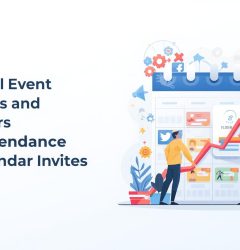






Recent Comments