- Email: [email protected]
- phone: +44 (0) 203 916 5117
03 Oct
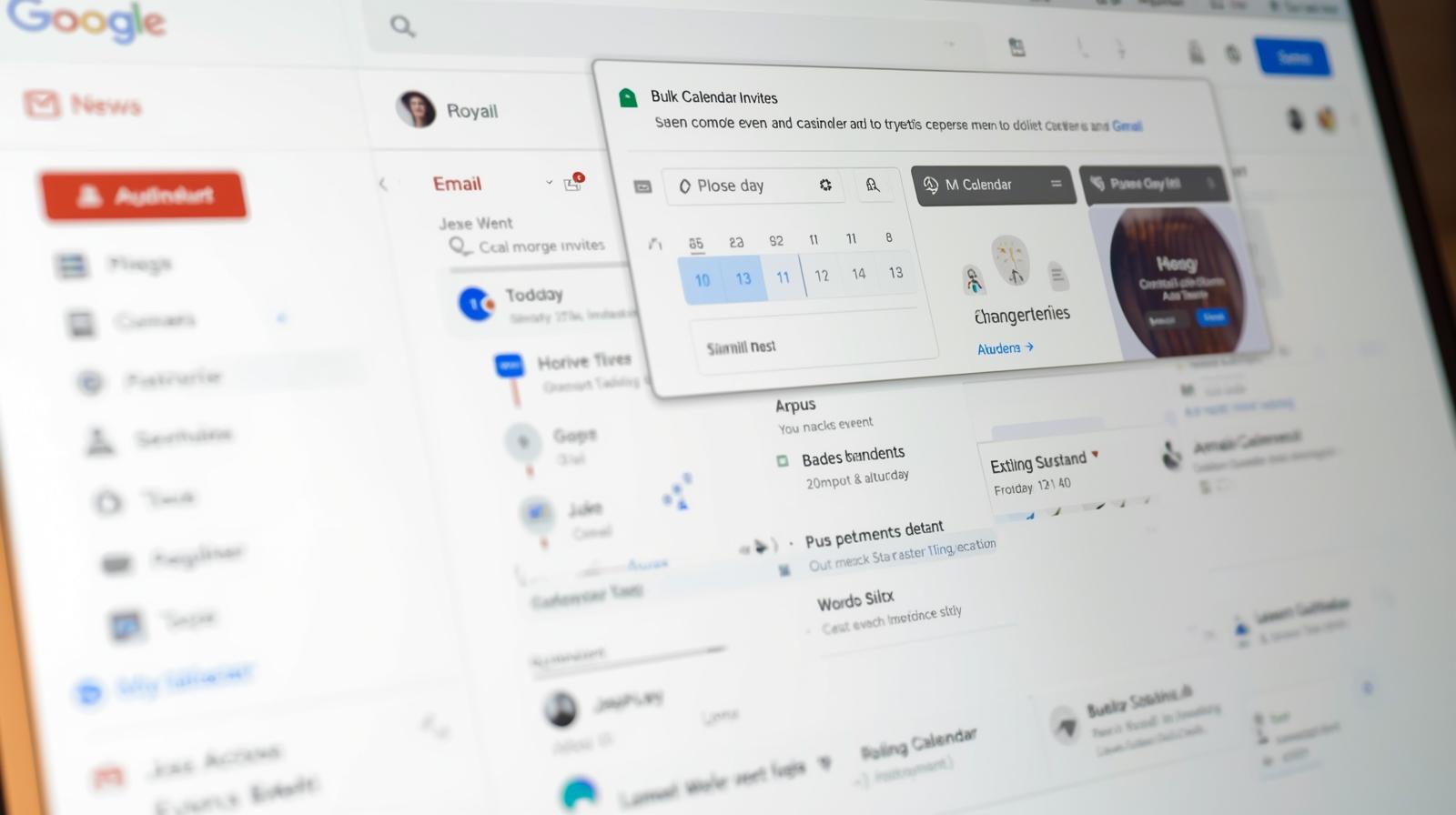
How to send bulk calendar invites in Gmail?
Managing multiple meetings, webinars, or events through Gmail can quickly become overwhelming. Sending individual calendar invites for dozens or even hundreds of attendees is time-consuming, prone to errors, and hard to track. This is where bulk calendar invites in Gmail come in handy, allowing organizers to streamline the process and ensure every attendee receives the right information on time.
With Let’s Calendar, you can send bulk calendar invites, personalize each invite, track responses, and manage events at scale. Whether it’s a small team meeting, a client webinar, or a large-scale conference, this tool helps you maintain a professional and organized workflow. In this guide, we’ll walk through the benefits, best practices, and step-by-step process of sending calendar invites in Gmail efficiently.
Why Sending Bulk Calendar Invites is Important
Sending invites individually is not just tedious, it increases the chances of mistakes. Missing a recipient, mistyping an email, or sending inconsistent event information can cause confusion and lower attendance.
Using bulk calendar invites helps you:
- Save time by scheduling multiple attendees at once.
- Maintain consistent event details for all recipients.
- Personalize invitations to increase engagement.
- Track RSVPs easily and follow up when necessary.
Let’s Calendar allows organizers to send mass meeting invites in Gmail while maintaining a professional touch. Each recipient receives their invite with their details correctly populated, making it a seamless experience.
Understanding Gmail’s Calendar System
Google Calendar integrates directly with Gmail, letting you send basic invites from your inbox. However, native Gmail functionality has some limitations:
- Invites must be entered manually for each recipient.
- Personalization is limited to standard placeholders.
- Tracking responses and managing multiple events can be cumbersome.
This is where Let’s Calendar enhances Gmail’s capabilities. You can send bulk calendar invites, automate personalization, and manage large attendee lists without worrying about errors or inconsistencies.
Preparing Your Event and Attendee List
Before sending invites, preparation is key. Follow these steps:
- Compile Attendee Details
Use a spreadsheet or CSV file with names, email addresses, and other important information. This allows dynamic personalization of each invite. - Plan Event Details
Include event title, date, start and end time, description, and location. - Use Dynamic Parameters
Tools like Let’s Calendar let you insert first names, last names, or custom details into each invite. - Ensure Accurate Emails
Double-check email addresses to avoid bounced invites.
By preparing in advance, you can send mass meeting invites in Gmail efficiently while ensuring each recipient receives accurate and personalized information.
Step-by-Step Guide to Sending Bulk Calendar Invites in Gmail
Here’s a practical workflow for sending bulk calendar invites using Let’s Calendar:
Step 1: Connect Your Gmail Account
Log in to Let’s Calendar and link your Gmail account securely. This enables seamless sending of invites without compromising your data.
Step 2: Create a New Event
Add all essential details: title, date, time, location, and description.
Step 3: Upload Attendee List
Import your CSV or spreadsheet with attendee names and emails.
Step 4: Personalize Invites
Use placeholders for dynamic parameters so each invite includes the attendee’s name and any specific notes.
Step 5: Send Invites
Schedule and send your bulk calendar invite. The system delivers each invite individually, ensuring proper tracking and avoiding spam issues.
Step 6: Monitor Responses
Track RSVPs, follow up with attendees who haven’t responded, and manage event changes easily.
For a more detailed step-by-step guide, you can refer to this help guide.
Benefits of Using Let’s Calendar for Gmail Invites
Using Let’s Calendar with Gmail offers several advantages:
- Personalization: Each recipient sees their own details in the invite.
- Efficiency: Send multiple calendar invites simultaneously without manual effort.
- Tracking: Monitor RSVPs and attendee responses in real-time.
- Compatibility: Works seamlessly across Gmail and Google Calendar.
- Discreet Bulk Sending: Avoid spam flags by sending invites individually through Gmail integration.
This ensures your calendar invites are delivered accurately, professionally, and on time, whether for small team meetings or large webinars.
Best Practices for Bulk Calendar Invites
To make the most of your bulk invites:
- Test First: Send a few test invites to ensure accuracy.
- Map Dynamic Fields Correctly: Double-check that placeholders match your attendee list.
- Avoid Off-Hours: Schedule sends during regular work hours for better visibility.
- Clear Event Details: Keep descriptions concise and provide essential links or resources.
Following these practices reduces errors and increases attendee engagement for your events.
Troubleshooting Common Issues
Even with a smooth setup, organizers may encounter:
- Invites not appearing: Ensure Gmail integration is properly configured.
- Time zone mismatches: Confirm event time zones in both your calendar and attendee’s calendars.
- Dynamic fields not working: Check your CSV or spreadsheet formatting.
Let’s Calendar provides built-in solutions to these common challenges, ensuring multiple calendar invites reach recipients correctly every time.
Conclusion
Sending bulk calendar invites in Gmail doesn’t have to be a headache. With Let’s Calendar, you can schedule events at scale, personalize each invite, and track responses efficiently.
From team meetings to webinars and large conferences, Let’s Calendar makes it easy to manage your schedules, engage your attendees, and maintain a professional workflow.
Stop spending hours sending individual invites and leverage Let’s Calendar to send bulk calendar invites, track responses, and make every event seamless.

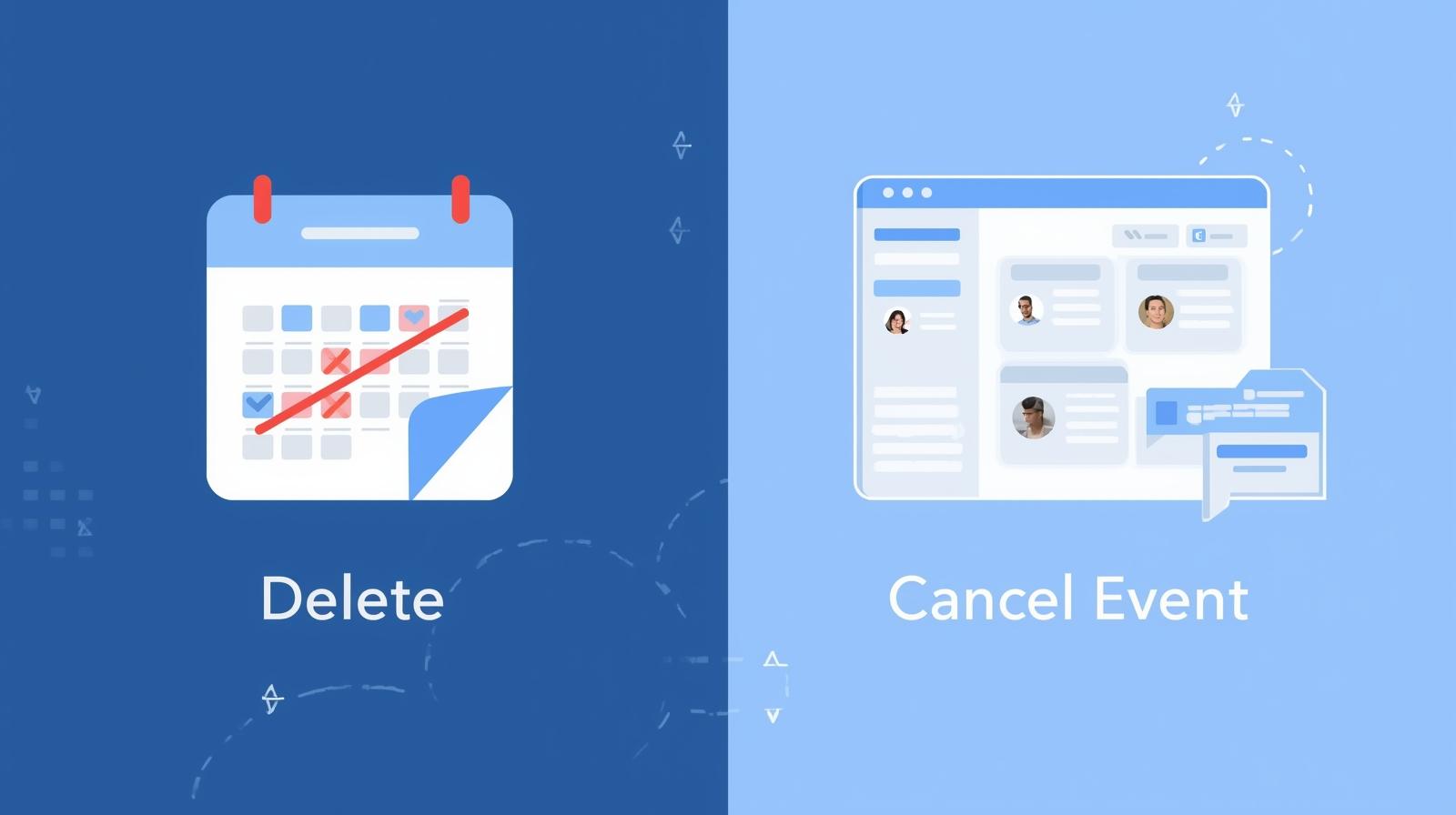
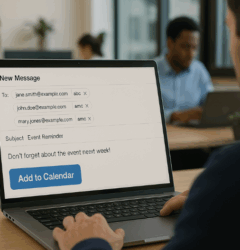






Recent Comments