- Email: [email protected]
- phone: +44 (0) 203 916 5117
03 Oct
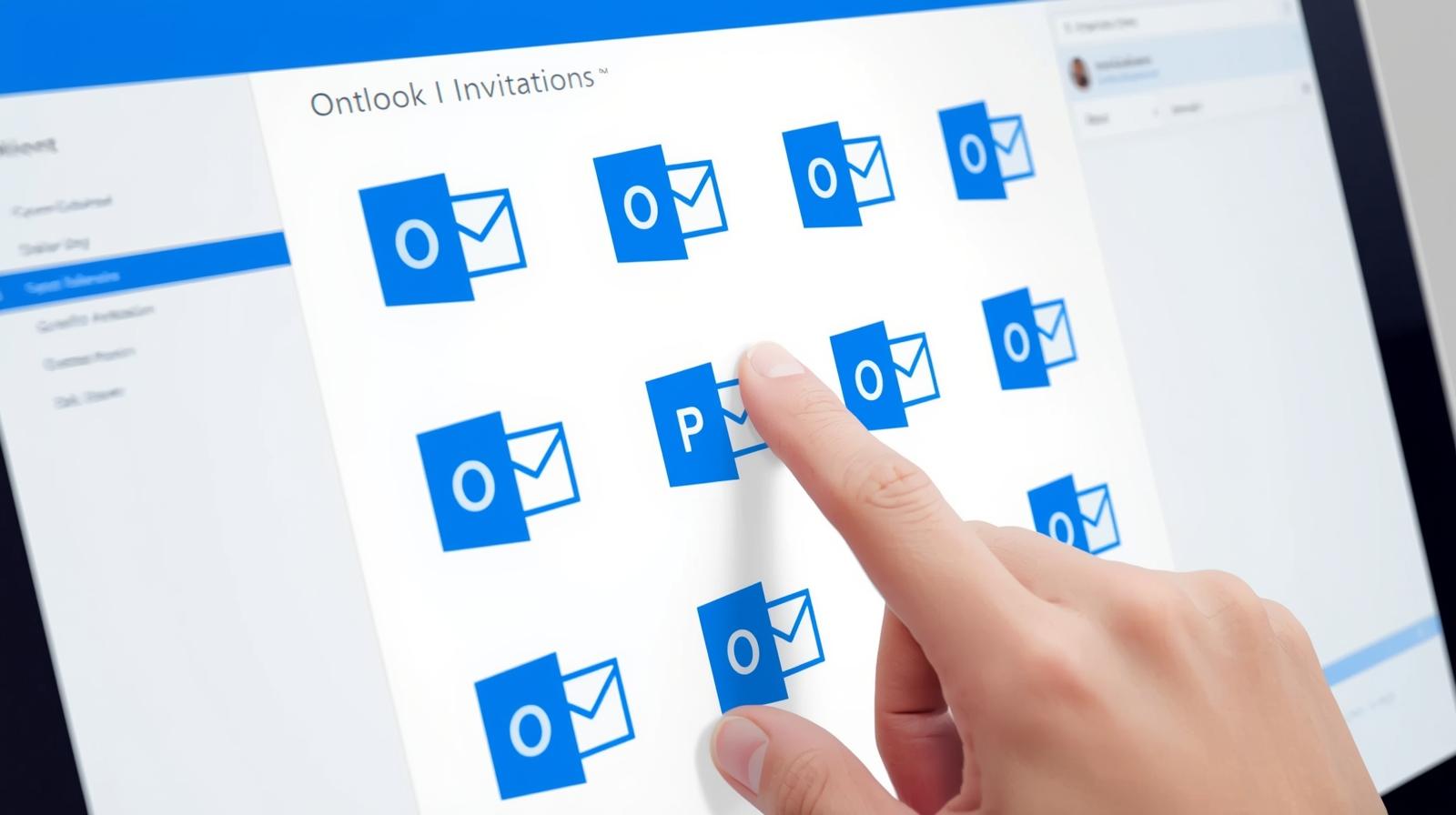
How to Accept Outlook Calendar Invites in Bulk?
Managing Outlook calendar invites in bulk can become overwhelming, especially for event managers, teams handling webinars, conferences, and client meetings. Accepting each invite individually consumes time, increases the risk of missing important meetings, and can even lead to scheduling conflicts.
This is where Let’s Calendar becomes invaluable. It allows you to accept multiple Outlook calendar invites in bulk, track responses, personalize your invites, and ensure that all events are seamlessly updated across calendars. By automating these tasks, teams can save hours, reduce errors, and focus on what matters most running smooth and successful events.
Why Bulk Acceptance of Outlook Invites is Important
Accepting meeting invites in Outlook individually is not only tedious but also prone to human error. By handling multiple invites at once, you can:
- Save Time: Avoid clicking through dozens of invites every day.
- Reduce Conflicts: Prevent overlapping meetings and double bookings.
- Improve Collaboration: Ensure your team is always aware of scheduled events.
- Handle Recurring Events: Easily manage weekly webinars, training sessions, and large conferences.
When using tools like invite software such as Let’s Calendar, these benefits scale even further for larger teams.
Understanding How Outlook Handles Calendar Invites
Outlook is designed to send and receive meeting requests efficiently. When a calendar invite is sent, it appears in the recipient’s inbox for them to accept, decline, or mark as tentative.
However, when handling multiple invites, this native system can become cumbersome:
- Individual acceptance of each invite is time-consuming.
- Overlapping or recurring events can be confusing to manage.
- Tracking which invites have been accepted or declined requires manual attention.
Many users also ask: What is a calendar invite? Simply put, it’s a digital request that allows attendees to add event to my calendar with just one click, but scaling this process is where Let’s Calendar makes the difference.
Common Challenges When Accepting Bulk Invites
While Outlook is reliable, teams often face these challenges:
- Manual Workload: Clicking “Accept” on every invite takes hours for teams managing large volumes.
- Scheduling Conflicts: It’s easy to miss an important meeting when handling multiple invites.
- Tracking Responses: Keeping a record of who has accepted, declined, or responded tentatively is difficult.
If you’ve ever tried to send meeting invites in Outlook for a large event, you know how challenging it is to keep up with responses. That’s why a bulk calendar solution is essential.
How Let’s Calendar Helps with Bulk Invite Management
Let’s Calendar simplifies the entire process of accepting Outlook invites in bulk:
- Bulk Acceptance: Accept multiple calendar invites with a single click.
- Track Responses: Monitor who has accepted or declined without checking each invite individually.
- Personalized Invites: Add relevant information specific to each attendee.
- Seamless Integration: Works with Office 365, Outlook desktop, and Outlook web apps.
- Discreet Management: Accept invites without overwhelming your inbox.
For users wondering how to send calendar invite Outlook, Let’s Calendar not only supports invite creation but also ensures your audience can accept them in bulk without hassle.
Step-by-Step Guide to Accept Outlook Invites in Bulk
Here’s how to use Let’s Calendar to manage multiple invites efficiently:
Step 1: Connect Your Outlook Account
Link your Office 365 or Outlook account to Let’s Calendar securely. This allows your pending invites to sync automatically.
Step 2: Sync Pending Invites
All pending meeting invites in Outlook are fetched into Let’s Calendar. This ensures no invite is overlooked.
Step 3: Select Multiple Invites
You can choose several invites at once to accept, decline, or tentatively respond.
Step 4: Accept or Decline Invites
Process all selected invites at once. You can even personalize responses for each invitee if needed.
Step 5: Track Responses
Monitor which attendees have accepted, declined, or marked invites as tentative, all from the Let’s Calendar dashboard.
If you’re still wondering how to send invites on Outlook, Let’s Calendar complements the process by making invite acceptance seamless at scale.
Best Practices for Bulk Calendar Management
- Regularly Sync Your Calendar: Keep Let’s Calendar updated to catch new invites in real time.
- Prioritize High-Importance Events: Use filters to accept important invites first.
- Organize Recurring Events: Recurring meetings or training sessions can be accepted automatically.
- Team Coordination: Encourage team members to use Let’s Calendar for bulk acceptance to maintain consistency.
Troubleshooting Common Issues
Even with Let’s Calendar, users may occasionally face issues:
- Invites Not Appearing: Ensure your Outlook account is properly connected and synced.
- Duplicate Invites: Let’s Calendar automatically detects duplicates to prevent confusion.
- Time Zone Conflicts: Check that your account’s time zone matches your team’s.
When you send a meeting invite in Outlook, these small settings make a big difference in how smoothly your event calendar operates.
Benefits of Using Let’s Calendar
- Time-Saving: Bulk acceptance reduces hours of repetitive work.
- Error-Free: Minimize the risk of missing or overlapping meetings.
- Centralized Dashboard: All invites, responses, and follow-ups in one place.
- Scalable: Perfect for large organizations managing hundreds of meetings.
- Professional: Personalized and accurate calendar responses improve attendee experience.
By combining the familiar process of how to send an Outlook invite with the automation of Let’s Calendar, businesses unlock a smarter way to manage events.
Conclusion
Handling multiple Outlook calendar invites in bulk doesn’t have to be overwhelming. With Let’s Calendar, you can accept invites in bulk, track responses, and personalize calendar entries effortlessly. This not only saves time but also ensures your team is always on the same page.
For anyone managing conferences, webinars, or large-scale meetings, adopting a bulk calendar solution like streamlines workflows, reduces errors, and allows you to focus on the success of your events.
If you’ve been struggling with how to send calendar invite Outlook or managing large volumes of invites, Let’s Calendar is the tool that bridges the gap between efficiency and professionalism.

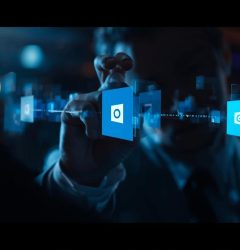
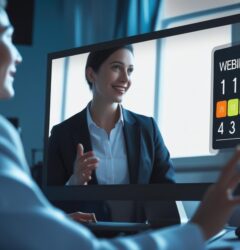






Recent Comments