- Email: [email protected]
- phone: +44 (0) 203 916 5117
10 Jan

Effortless Event Management: Sending Calendar Invites in Gmail Made Simple
Effortlessly send calendar invites in Gmail! Simplify event management and streamline your scheduling process with ease.
How to send Mass Calendar Invites using Outlook
Looking to send bulk calendar invite using Outlook?






Recent Comments