- Email: [email protected]
- phone: +44 (0) 203 916 5117
11 Jan

Seamless Coordination: Harnessing the Power of Outlook for Calendar Invites
Master seamless coordination with Outlook! Learn how to send calendar invites effortlessly and stay organized.






Recent Comments