- Email: [email protected]
- phone: +44 (0) 203 916 5117
06 Aug
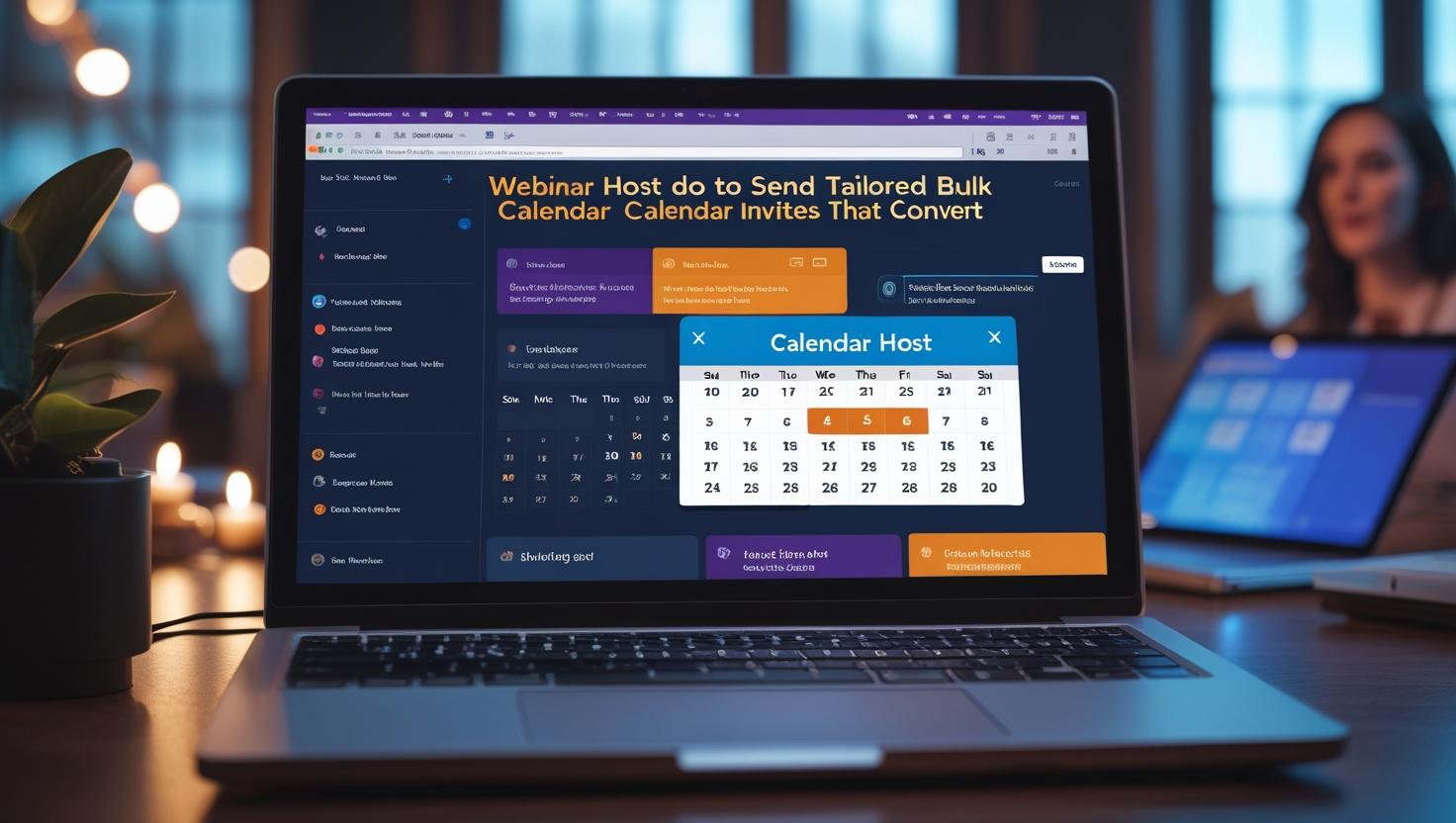
Webinar Host’s Guide: Sending Tailored Bulk Calendar Invites That Convert
When it comes to hosting webinars, getting people to register is only half the battle. The real challenge? Ensuring they actually attend. Generic calendar invites often get buried in inboxes or missed entirely.
That’s where tailored, well-timed calendar invitations come in and Let's Calendar gives you the power to do exactly that. With Let's Calendar, you can send bulk calendar invites for meetings and webinars discreetly and 1:1, while including personalized details that make your invites more relevant, actionable, and attention-worthy.
In this blog, we’ll walk you through how to send calendar invites that convert, why personalization is key, and how tools like Let’s Calendar can simplify, automate, and scale your efforts.
The Challenges of Traditional Webinar Invitations
Most webinar platforms still rely on static email confirmations and downloadable .ics attachments to confirm attendance. These outdated methods don’t cut it anymore.
- Emails get ignored.
- .ics files are often flagged as downloads or spam.
- Generic copy doesn’t encourage action.
A missed invite equals a missed opportunity. Even if someone registers, failing to “Add Event to Calendar” means they might forget or double-book themselves.
What you need instead is a way to get directly into your audience’s calendar with high relevance.
What Makes a Calendar Invite “Tailored” and Why It Converts
A tailored calendar invite includes:
- The recipient’s name or company in the title or notes.
- Platform details (e.g., Zoom, Google Meet, custom links).
- Speaker name, session topic, time zone support.
- Calendar-native features like reminders, location, and links.
You can even include instructions, resource links, and personalized calendar notes, making the invite both informative and persuasive.
Tailored invites not only increase attendance, they improve conversion across the entire webinar funnel from registration to post event engagement.
Let’s Calendar allows you to add event to calendar links with all the above, and schedule everything at scale without manual input.
The Importance of Platform Compatibility
When sending bulk invites, your audience will use a mix of:
- Google Calendar
- Outlook / Office 365
- Apple Calendar
- Yahoo, Zoho, and others
Your tool should support multi-platform distribution, and ensure formatting is consistent. Let’s Calendar auto-generates “Add to Calendar” links compatible with all major platforms and devices, eliminating formatting errors that could make your event inaccessible.
Avoid depending solely on .ics files, which require downloads and aren’t always mobile-friendly. Instead, use a tool that creates links for Google, Apple, Outlook, and more all embedded into a seamless experience.
How to Use Let’s Calendar to Send Bulk Personalized Webinar Invites
Step 1: Upload Your Attendee List
Let’s Calendar supports CSV uploads with first names, company names, time zones, and more. This allows each calendar invite to be personalized with merge tags.
Step 2: Design Your Invite Template
Add webinar title, timing, links, and platform info. You can include:
- Unique Zoom/Google Meet links
- Speaker photos or names
- Custom CTAs (“Add Event to Calendar”)
Each element can be customized per invitee if needed.
Step 3: Automate the Distribution
With just one click, your invite is sent out across all calendars Google, Outlook, Apple, and more. You can even automate bulk calendar invites in Outlook using Let’s Calendar’s integrations.
The best part? You don’t need the recipient’s availability or permission to get added to their calendar; the invite just lands, personalized, and ready to accept.
Step 4: Track RSVP and Engagement
You’ll be able to see:
- Who viewed the invite
- Who added it to their calendar
- Who declined or opened
- Real-time stats on campaign success
Let’s Calendar doubles as a calendar campaign software, giving you insights far beyond a standard registration form.
Benefits of Using a Bulk Calendar Invite Tool for Webinars
Here’s why using a dedicated platform like Let’s Calendar beats manual efforts:
|
Feature |
Manual Method |
Let’s Calendar |
|
Add to Calendar links |
Manual and inconsistent |
Auto-generated for all platforms |
|
Bulk send |
Gmail/Outlook has limits |
Send 10 to 1,000,000+ invites |
|
Personalization |
Not possible |
1:1 personalized invites |
|
RSVP tracking |
Not available |
Real-time engagement reports |
|
Integrations |
Limited |
Zapier, CSV, API, Zoom, Outlook, and more |
|
UI |
Complex |
No downloads, browser-based |
|
Campaigns |
One-off |
Fully automated and schedulable |
So whether you’re managing a live webinar or a multi-session series, Let’s Calendar helps you add calendar to event workflows at scale and with precision.
How to Add Events to Calendars Across Platforms
Let’s break it down platform by platform:
Google Calendar
- Click “Add to Google Calendar” from the invite.
- The link opens with all fields pre-filled.
- User simply clicks “Save.”
Outlook (Desktop & Web)
- Click the Outlook calendar link.
- Pre-fills all details.
- Click “Save & Close” or “Send Invite.”
You can also bulk import calendar invites in Outlook using Let’s Calendar-generated .csv or ICS-free links, minimizing risk of misfire or formatting errors.
Apple Calendar
- “Add to Apple Calendar” link opens an iCal file with full metadata.
- One-click add.
Unlike traditional ICS files, these don’t require downloads or attachments, making them mobile-friendly and less likely to be ignored.
Using Calendar Invites to Drive Engagement and Attendance
A calendar invite can serve as a mini engagement hub before the webinar starts. Let’s Calendar lets you embed:
- Event promo video
- FAQ links or speaker bios
- Social sharing links
- Personalized join instructions
This transforms your invite into an informative, action-focused engagement layer, rather than just a line item in their calendar.
It’s also smart to send calendar invite Gmail links separately as a backup. Let's Calendar supports this with browser-based delivery or Zapier email triggers.
Common Mistakes to Avoid
Even with the best tools, you need to avoid:
- Sending invites without time zone detection – always enables localization.
- Not including RSVP or response tracking – kills visibility.
- Using static ICS files for large events – hard to scale and monitor.
- Failing to personalize – makes it feel mass sent and generic.
Using a proper bulk calendar invite tool like Let’s Calendar helps you sidestep all these issues while giving you analytics to learn and optimize.
A/B Test and Iterate Your Calendar Campaigns
Just like email marketing, calendar invites should be tested. Try:
- A/B subject lines (Event title)
- Different send times
- Adding speaker photos or short bios
- Segmenting your audience
Let’s Calendar acts as a full calendar campaign software, letting you schedule recurring events, personalized follow-ups, and testable invite templates that can be refined over time.
Conclusion: Drive Results with Smart, Personalized Webinar Invites
The best webinars don’t just have great content, they have great attendance. That starts with smart, personalized calendar invites that are native to your audience’s device, platform, and mindset.
With Let’s Calendar, you can:
- Send 1:1 tailored calendar invites at scale
- Automate workflows with CSV, Zapier, or API
- Avoid outdated ICS methods
- Track RSVP and conversions in real time
- Support all major calendar platforms with one tool
With Let’s Calendar, you don’t just send invites, you drive engagement, boost attendance, and automate it all at scale. Make your next webinar your most successful yet.


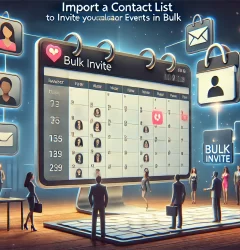






Recent Comments